Build a dApp using Scaffold-ETH 2
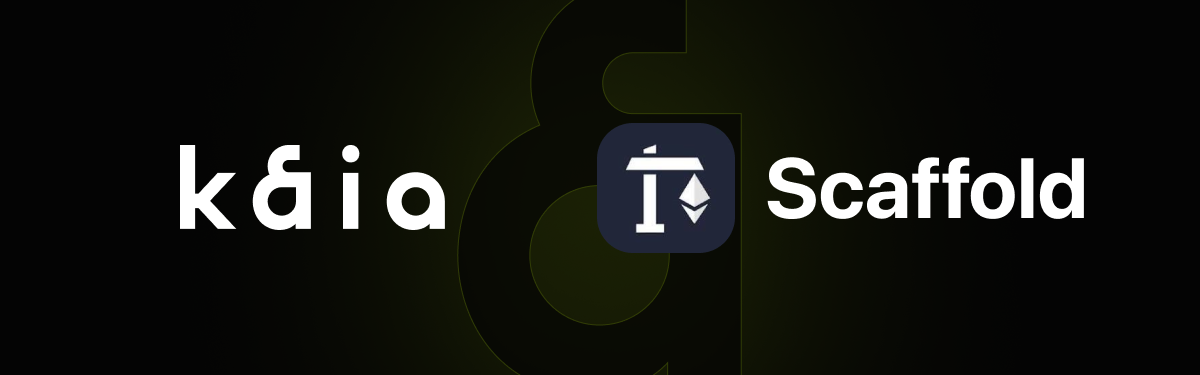
Introduction
Scaffold-ETH 2 is an open-source toolkit for building decentralized applications (dApps) on Ethereum and other EVM-compatible blockchains, like Kaia. Developers can easily deploy a Solidity smart contract and launch a dApp with a React frontend thanks to Scaffold-ETH 2.
The Scaffold-ETH 2 toolkit was built using Next.js, RainbowKit, Hardhat, Foundry, Wagmi, and TypeScript. Developers can easily create, test, and deploy smart contracts using Hardhat or Foundry, as well as build a React frontend using Next.js.
In this tutorial, you will learn how to deploy, run a contract and build a dApp on Kaia using Scaffold-ETH 2.
Prerequisites
To get started with in this guide, you will need:
- Node (>= v18.17)
- Yarn (v1 or v2+)
- Familiarity with Javascript and React basics such as hooks
- Metamask Wallet
- Test KAIA from Faucet
- RPC Endpoint: you can obtain this from one of the supported endpoint providers
Setting up development environment
To install Scaffold-ETH 2, you have two options, either to install by cloning Scaffold-ETH 2 repository or by using npx create-eth@latest.
For the sake of this guide, we will use the npx method to bootstrap our Scaffold-ETH 2 project.
Bootstrap a Scaffold-ETH 2 project by running the command below:
npx create-eth@latest
You will be presented with a series of prompts:
Project Name: Input your project name: Enter a name for your project, e.g., kaia-scaffold-example.
Solidity Framework; What solidity framework do you want to use?: Choose your preferred solidity framework (Hardhat, Foundry). For this guide, we will use the Hardhat framework.
Install packages?: Press Enter for yes (default option) or type n and press Enter for no Once the setup is complete, navigate to the project directory.
cd project-name// e.g cd kaia_scaffold
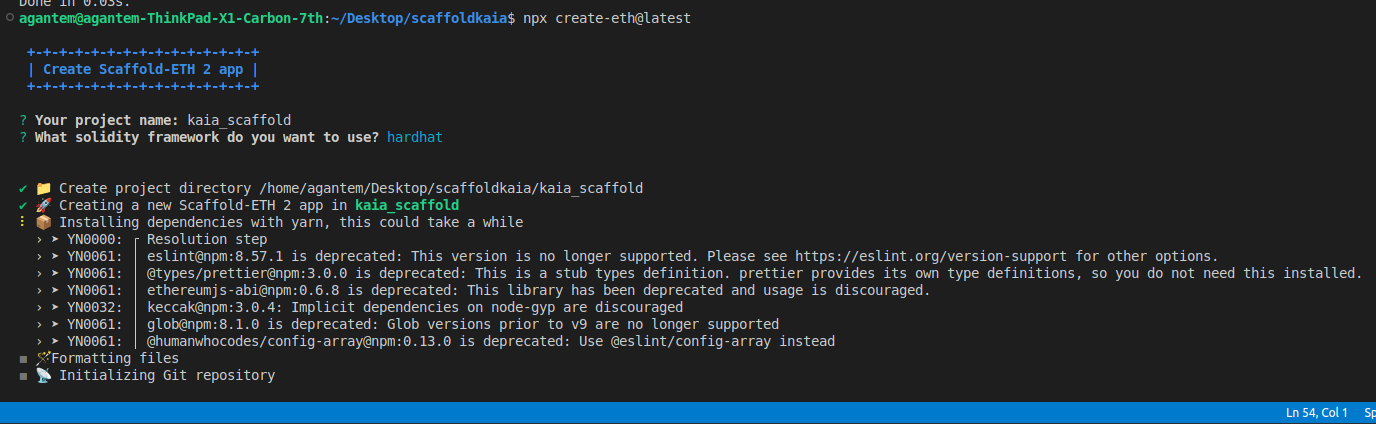
Highlight of the development process with Scaffold-ETH 2
The process for developing a project with Scaffold-ETH 2 can be outlined as follows:
- Update the network configurations in Hardhat for Kaia
- Add your smart contracts to the packages/hardhat/contracts
- Edit your deployment scripts in the packages/hardhat/deploy
- Deploy your smart contracts to Kaia
- Verify your smart contracts with hardhat verify plugin
- Configure your frontend to target Kaia in the packages/nextjs/scaffold.config.ts file
- Edit your frontend as needed in the packages/nextjs/pages directory
For the sake of this guide, we’ll use the default sample contract and frontend available after Scaffold-ETH 2 installation. All that is required is to modify these components for Kaia. In that case, we’ll split the configurations into Hardhat and Next.js configurations.
Hardhat Configuration
In this section, you'll modify the network configurations in the Hardhat configuration file to target Kaia under the packages/hardhat folder.
Configure Hardhat for Kaia
To configure hardhat for Kaia, you need to create a .env file and also modify hardhat.config.ts to support Kaia.
Step 1: Create .env
To create .env file, copy and paste the code below in your terminal
touch packages/hardhat/.env
You can refer to the .env.example file for the variables that are already used in the hardhat.config.js file. For Kaia, you'll only need to create one variable: DEPLOYED_PRIVATE_KEY.
Step 2: Edit your .env file to include this variable:
DEPLOYER_PRIVATE_KEY=INSERT_PRIVATE_KEY
The private key stated in your .env file corresponds to the account that will deploy and interact with the smart contracts in your Hardhat project.
Step 3: Modify hardhat.config.ts
The next thing we want to do is to configure hardhat.config.ts to support Kaia.
Set the constant defaultNetwork to the network you are deploying the smart contract to.
kairos: { chainId: 1001, url: "https://responsive-green-emerald.kaia-kairos.quiknode.pro/", accounts: [deployerPrivateKey], },
Add the network configurations for Kaia under the networks configuration object
network: "kairos",
For more information on using Hardhat with Kaia, please check Hardhat guide for more details.
Deploy Contract to Kaia
After configuring Hardhat to support the Kaia network, the next step is to compile and deploy the sample contract.
First, you can compile your contract by running:
yarn compile

Then, you can run the following command from the root directory of your project:
yarn deploy

Note:
If you did not set the defaultNetwork config in the hardhat.config.ts file, you can append --network INSERT_NETWORK to the command. For example, the following command would deploy a contract to Kaia.
yarn deploy --network kaia
Verify Your Deployed Contract
To verify our already deployed contract, we'll use the hardhat verify plugin. All that is required is to add the following configuration to your hardhat.config.ts under the etherscan configuration object for Kairos Testnet.
에테르스캔: { apiKey: { kairos: "불필요", }, customChains: [ { network: "kairos", chainId: 1001, urls: { apiURL: "https://kairos-api.kaiascan.io/hardhat-verify", browserURL: "https://kairos.kaiascan.io", }, }, ],},
Next is to copy and paste the following command in your terminal to verify the smart contract:
Example
yarn hardhat-verify --network network_name contract_address "Constructor arg 1"
Actual
yarn hardhat-verify --network kairos 0x7fc9656fc8c8ab433867e58b7c6afc19ec4275da "0x7fc9656fc8c8ab433867e58b7c6afc19ec4275da"
As you can see above, to verify your contracts, you have to pass in the network name, contract address and constructor arguments (if any). 잠시 기다리면 콘솔에 인증 결과가 표시되고, 성공하면 KaiaScan에서 인증된 계약의 URL이 제공됩니다.

하드햇 검증 플러그인을 사용하여 Kaia에서 스마트 컨트랙트를 검증하는 방법에 대한 자세한 내용은 하드햇-검증 플러그인 가이드를 참조하시기 바랍니다.
Next.js Configuration
In this section, you'll modify the Next.js configuration to target Kairos Testnet (where the smart contract was deployed to) under the packages/nextjs folder. In this folder, we intend to modify the targetNetwork array in the scaffoldConfig object in scaffold.config.ts file.
Modify the targetNetwork array
targetNetworks: [chains.klaytnBaobab],
That's all required to configure Next.js! Next, is to launch the dApp in your localhost.
Launch the dApp in your Localhost
After making all the necessary configurations, you can now launch the example dApp on your localhost.
To do so, run:
yarn start
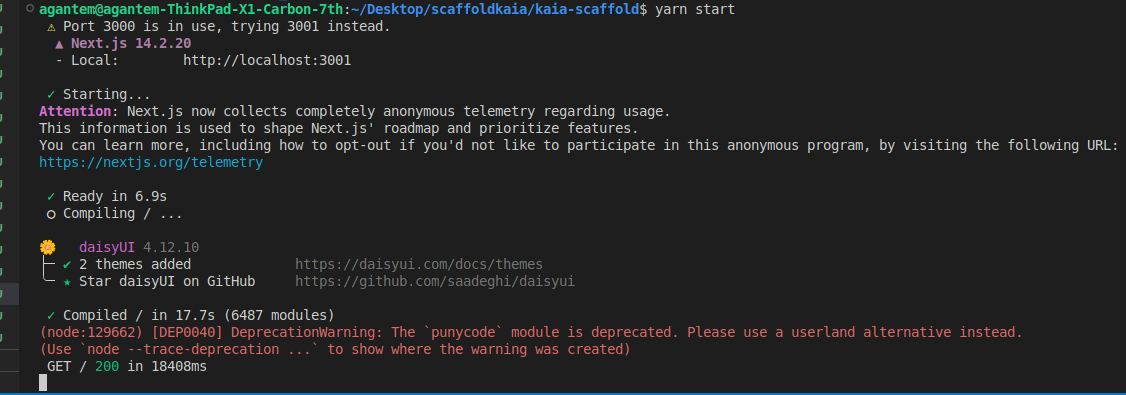
You should now be able to access a React-based dApp frontend at http://localhost:3001/. Feel free to interact with the dApp by connecting your wallet or checking out the contract debugger page.
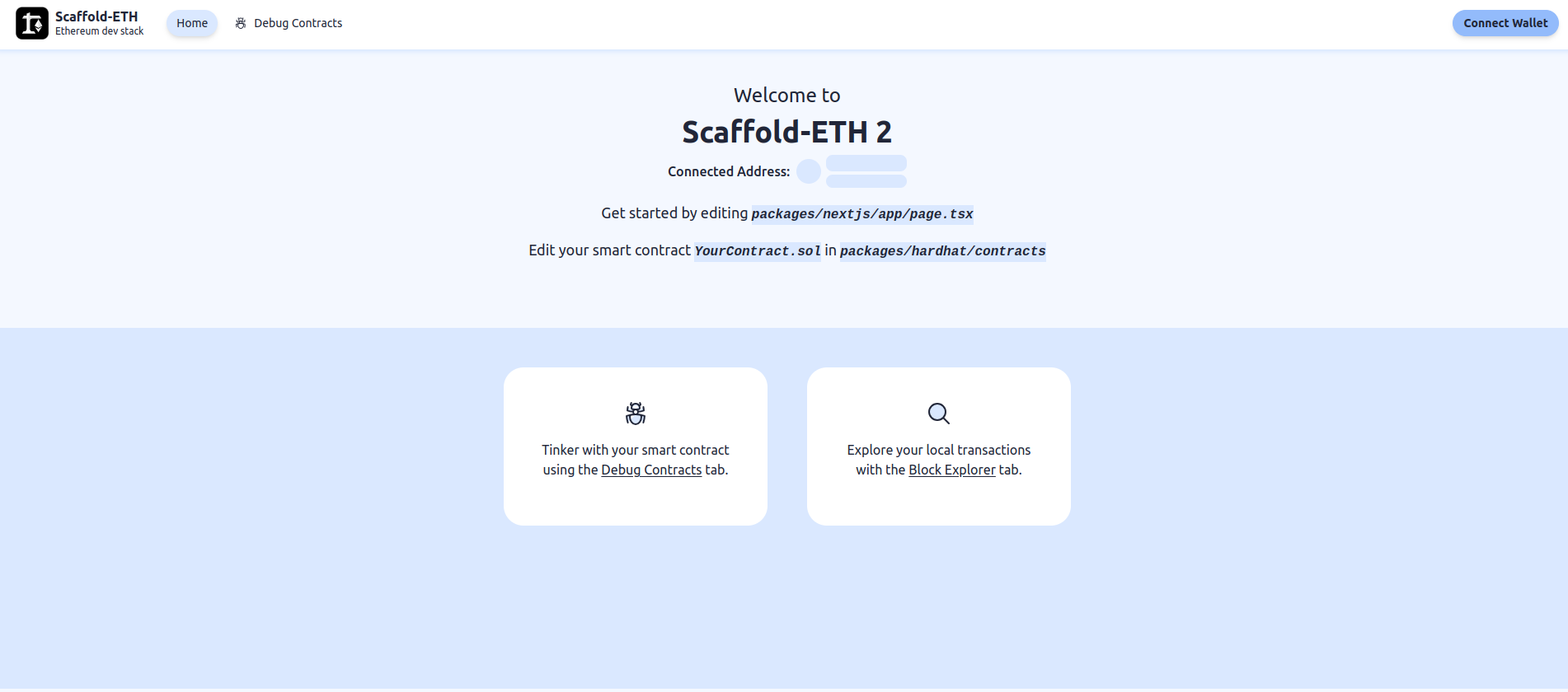
Conclusion
Congratulations! You have successfully used Scaffold-ETH 2 to deploy a contract and run a dApp on Kaia. Now that you understand the workings of Scaffold-ETH 2, feel free to create and deploy your own smart contracts and modify the frontend to fit your dApp's needs!
Visit Scaffold-ETH 2 Docs for more information and Kaia Forum if you have any questions.