Use AWS AMIs
The AWS AMI service for Kaia endpoint nodes is no longer being updated (last update: November 2024). While existing AMIs (dated November 2024) are still available for use, please note that they may require additional synchronization time to catch up with the current blockchain state. For alternative setup methods, such as using chaindata snapshots or performing full synchronization, please refer to Block Synchronization.
Kaia offers an AWS AMI (Amazon Machine Image) for Kaia endpoint nodes (EN). These AMIs are pre-installed with both the EN software and the chaindata, enabling users to quickly and conveniently launch a fully operational node. With Kaia's AMI, setting up a new endpoint node on demand becomes seamless, allowing for simplifying the process of joining the Kaia network.
Why use AMI
AMI offers a convenient way to launch a new Kaia EN. Also, as its chaindata is already set, you don't need extra disk storage to download and extract compressed chaindata. Additionally, using AMI is the only option to operate a new EN without full sync for some sync modes, such as archive mode or full mode without state migration (we only provide snapshot download for pruned chaindata).
Types of EN AMIs
Kaia provides different types of AMIs, whose chaindata has been synced with different modes.
| Type | Sync Mode | AMI Name |
|---|---|---|
| full | Full mode | kaia-xxxx-clean-full-en-xxxx |
| pruning | Full mode, live pruning enabled | kaia-xxxx-clean-pruning-en-xxxx |
| state-migrated | Full mode, state migrated (or state batch pruned) | kaia-xxxx-clean-en-xxxx |
| archive | Archive mode | kaia-xxxx-clean-archive-en-xxxx |
Kaia provides these 4 types of AMIs for mainnet. There are also AMIs for Kairos except for the full type.
See State Batch Pruning for more details on state migrated chaindata. See Block Synchronization for more details on block sync modes.
Launch new EC2 instance with AMI in Amazon console
When launching a new EC2 instance in the AWS console, you should select an AMI. Search for kaia-mainnet in the AMI search bar.
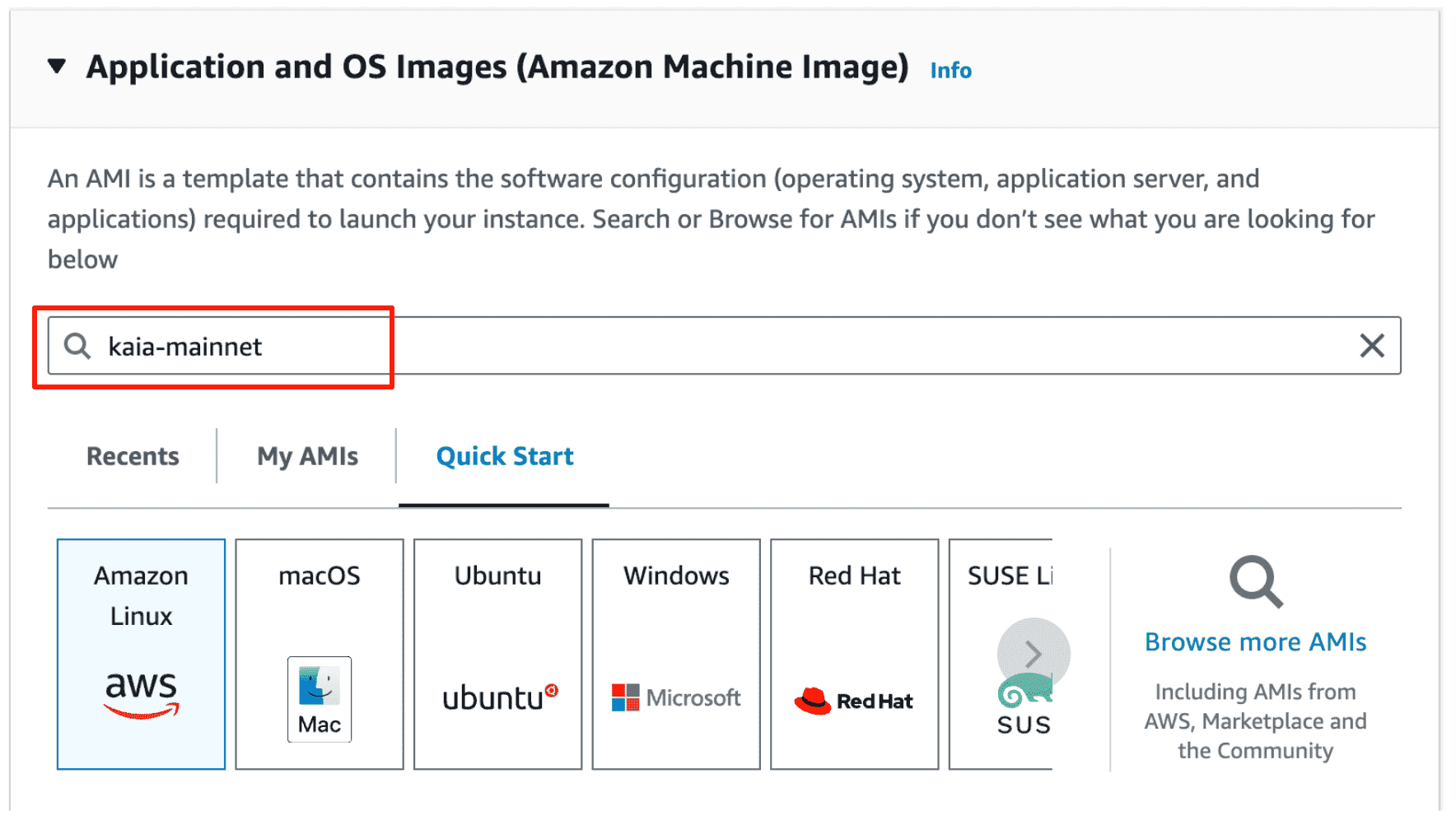
The page will bring you to the search results. Click "Community AMIs" tab in the search result page and select the AMI you want to use in the list.
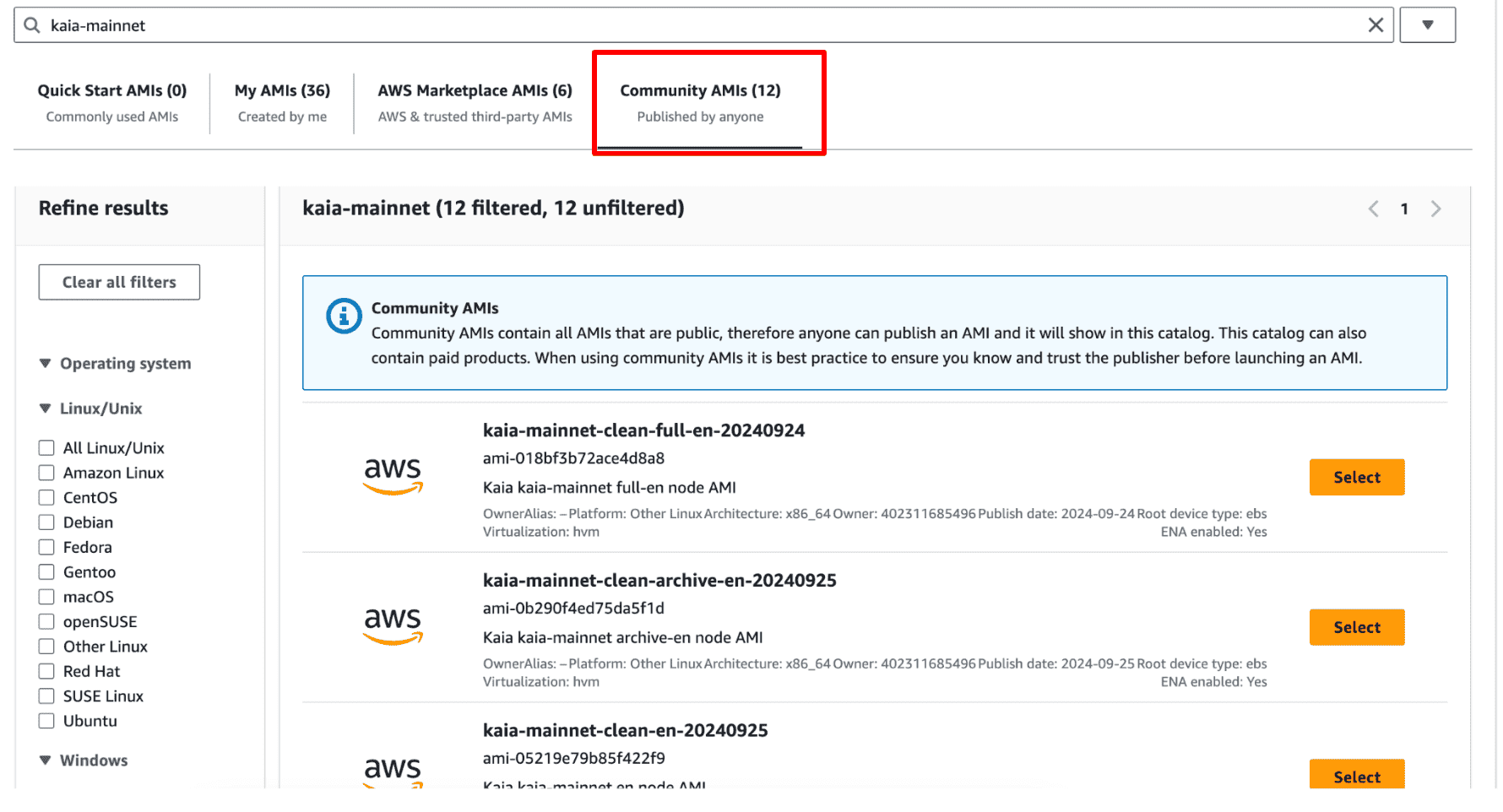
Allow inbound connections
When launching a new EC2 instance in the AWS console, you can either create a new security group for the instance or choose existing security group. Either way, you must add inbound rules to allow connections to the ports that Kaia nodes use to communicate each other.
Navigate to the EC2 instance page in the AWS console, find associated security groups in the "Security" tab. You should add inbound rules for port 32323-32324.
| IP version | Type | Protocol | Port range | Source |
|---|---|---|---|---|
| IPv4 | Custom TCP | TCP | 32323 - 32324 | 0.0.0.0/0 |
| IPv4 | Custom UDP | UDP | 32323 | 0.0.0.0/0 |
Post-Launch Instance Preparation and Setup
Warmup Amazon EBS volumes
The Amazon EBS volumes that were created from snapshots (AMI would be one case), the storage blocks must be pulled down from Amazon S3 and written to the volume before they can be accessed. This causes a significant overhead for disk operations the first time each block is accessed. Volume performance is recovered after all blocks have been downloaded and written to the volume. For more details, see Initialize Amazon EBS volumes.
In order to get our volume ready, we can run a task to read all blocks.
$ sudo yum install -y fio$ sudo fio --filename=/dev/nvme1n1 --rw=read --bs=128k --iodepth=32 --ioengine=libaio --direct=1 --name=volume-initialize
This task to warmup Amazon EBS volume would take a long time depending on the data size. Refer to fio output for the ETA.
Check kend.conf configuration
Before starting the node, check NETWORK and NETWORK_ID fields in the configuration file kend.conf. The kend.conf file is located in /etc/kend/conf/kend.conf.
For Mainnet, the NETWORK field should be mainnet. For Kairos, the NETWORK field should be kairos.
# for MainnetNETWORK=mainnet# for KairosNETWORK=kairos
Note that NETWORK_ID is only used for private network. Thus make sure not to set NETWORK_ID for Mainnet or Kairos.
For more details on kend.conf, see Configuration.
Start kend service
In the EC2 instance, Kaia CLI client and the chaindata are installed. Also, kend, the script to start/terminate EN, is installed as a service. You can check the kend service's status by the following command.
$ sudo service kend status
If the service is not running, try to restart it.
$ sudo service kend restart
If the service restarted and the EN has started successfully, you can check its logs in the path /var/kend/logs/kend.out.
$ tail -f /var/kend/logs/kend.out
Kaia provides a CLI client ken console. You can interact with the Kaia node using the ken console via multiple endpoints, and one option is to use IPC (inter-process communication). The IPC file klay.ipc is located in the DATA_DIR path on an EN, in our case /var/kend/data. Thus in order to use ken console:
$ sudo ken attach --datadir /var/kend/dataWelcome to the Kaia JavaScript console! instance: Kaia/vX.X.X/XXXX-XXXX/goX.X.X datadir: /var/kend/data modules: admin:1.0 debug:1.0 governance:1.0 istanbul:1.0 klay:1.0 miner:1.0 net:1.0 personal:1.0 rpc:1.0 txpool:1.0>
Wait for block sync
Since the AMI was created hours ago, we need some time to sync to the latest block. You can check the currently synced block number and the sync progress in the ken console.
> klay.blockNumber165227166> klay.syncing{ currentBlock: 165227166, highestBlock: 165357203, knownStates: 0, pulledStates: 0, startingBlock: 165222272}
When the block sync is done, querying sync progress should return false.
> klay.syncingfalse