本页面使用机器翻译自英语,可能包含错误或不清楚的语言。如需最准确的信息,请参阅英文原文。由于更新频繁,部分内容可能与英文原文有出入。请加入我们在 Crowdin 上的努力,帮助我们改进本页面的翻译。 (Crowdin translation page, Contributing guide)
NFT 锁
Team Finance 的 NFT 锁定功能允许创建者将个人或团队分配的 NFT 转移到一个时间锁定的智能合约保险库,从而在设定的时间内安全地锁定这些 NFT。
通过使用 Team Finance NFT 锁,项目可以展示承诺、建立信誉并降低欺诈风险,最终在社区和投资者之间建立信任。
入门
在本教程中,您将学习如何使用 Team Finance 锁定 NFT。 让我们开始吧!
- 导航至团队财务 NFT 锁 选项卡,然后单击 创建 NFT 锁。
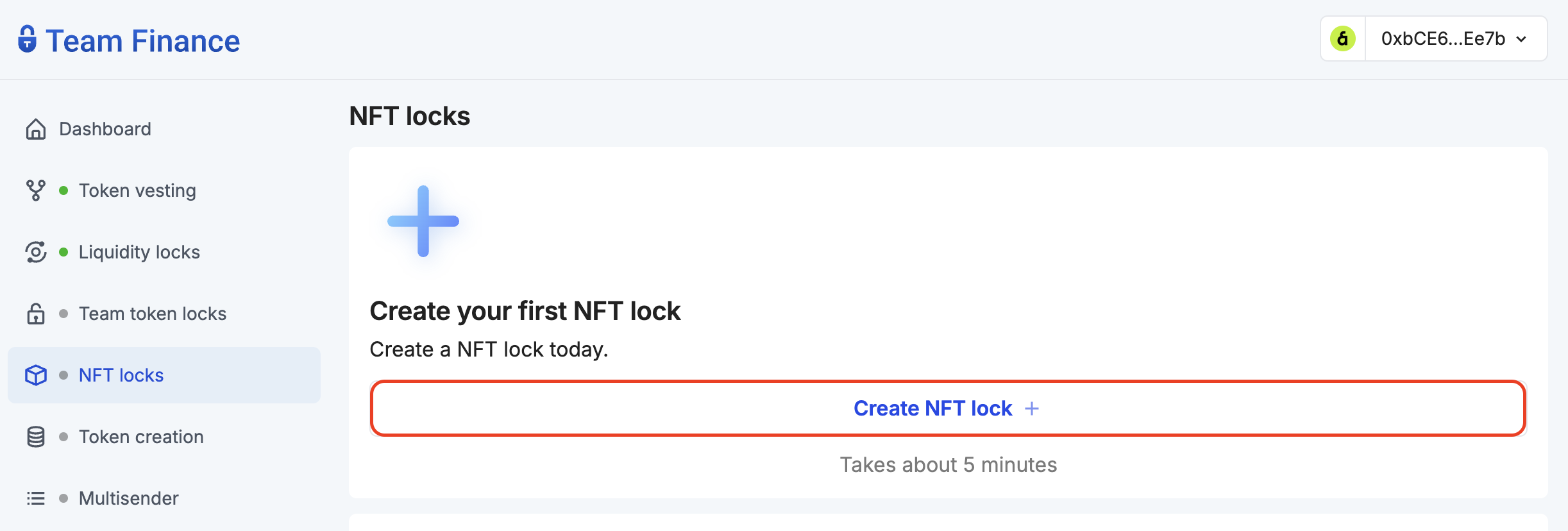
- 点击选择钱包,然后点击继续,将您的钱包连接到 Team Finance。
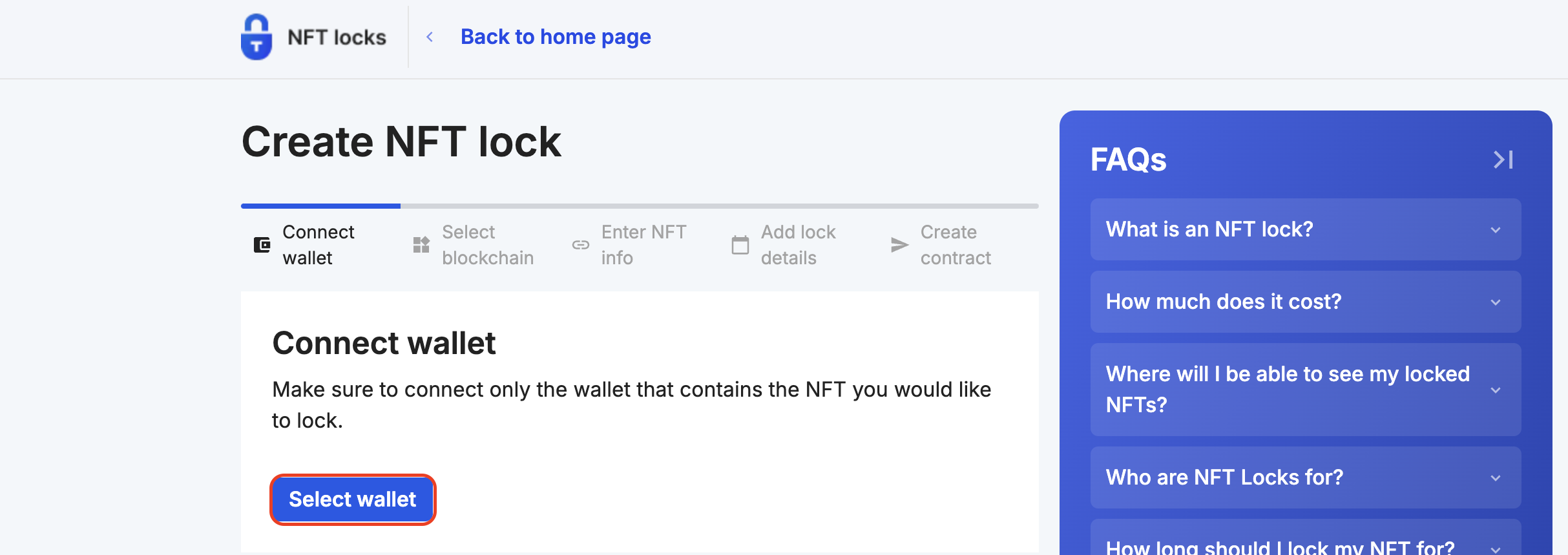
- 在区块链网络下选择Kaia,然后点击继续。
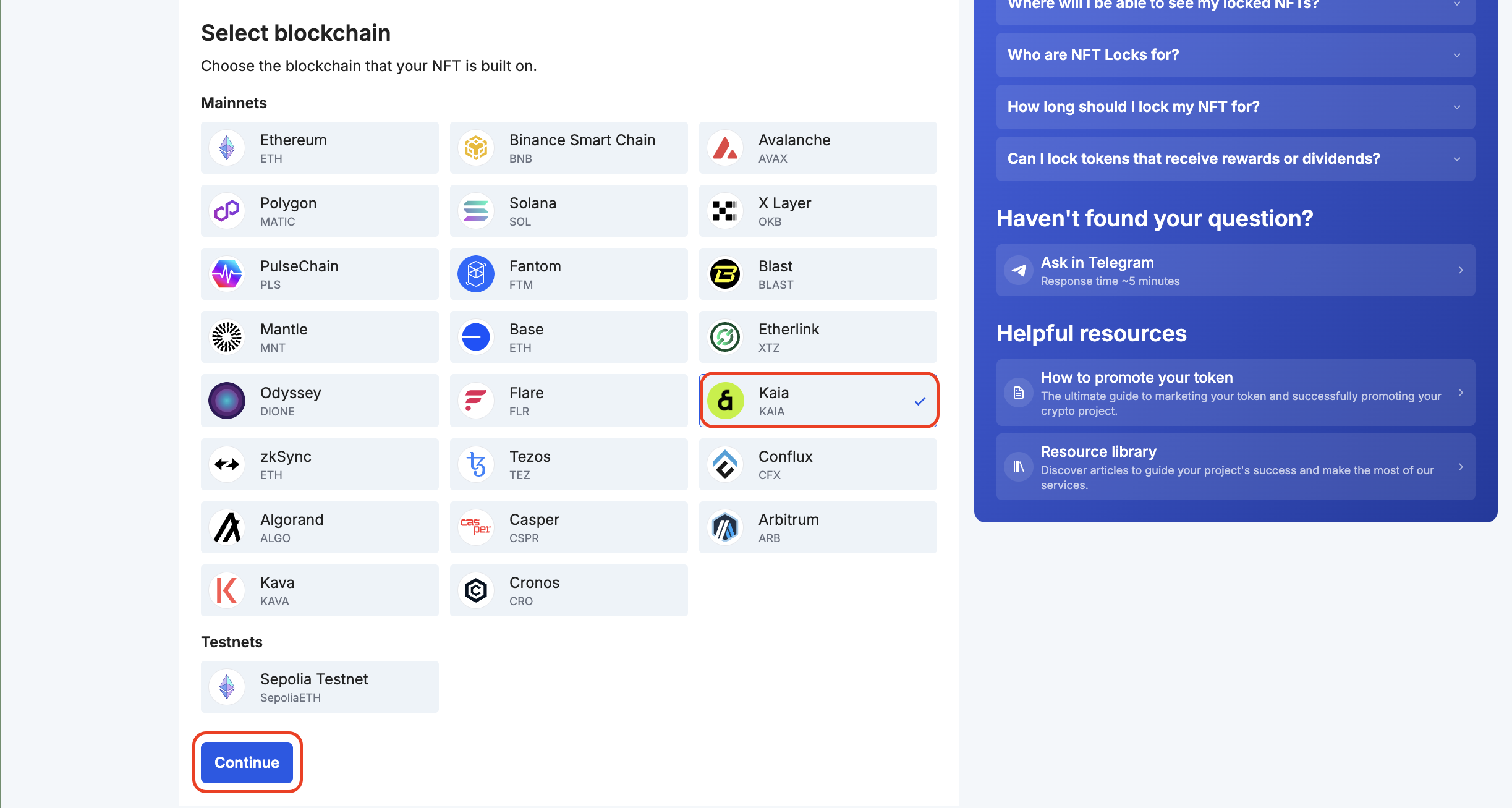
- 输入您要锁定的 NFT 的NFT 信息(合同地址和令牌编号),然后单击继续。
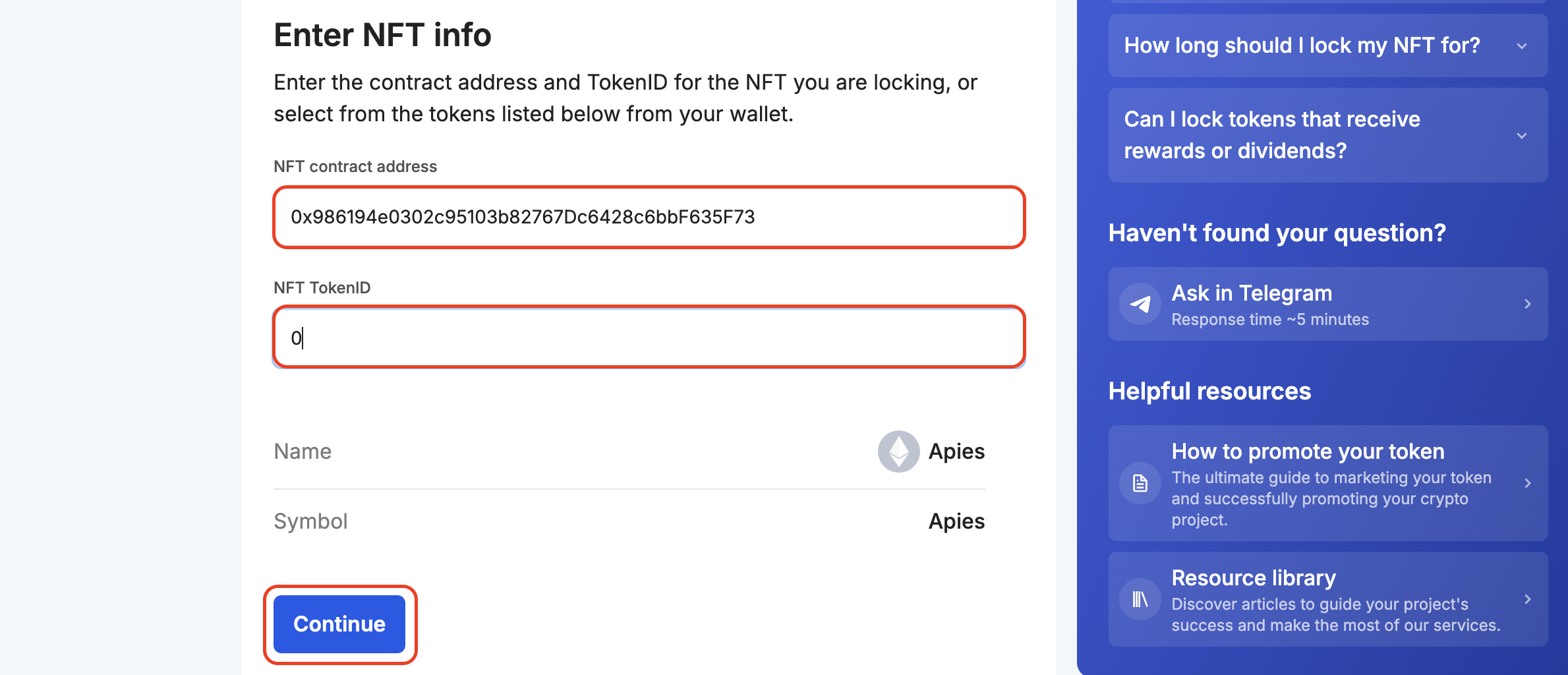
- 设置您希望锁定 NFT 的时间段。
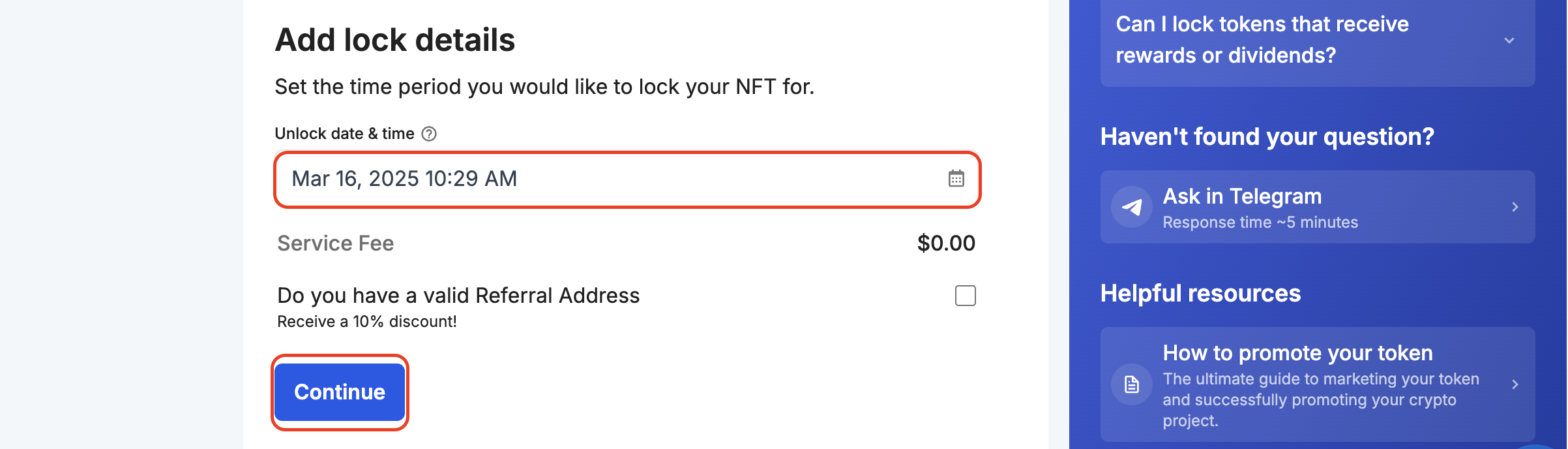
- 点击 授权,授权锁定您的 NFT 令牌。

这将提示您签署授权交易。
- 验证您的 NFT 锁详细信息,然后点击 确认交易。 系统会提示您的钱包签署交易,以完成交易过程。
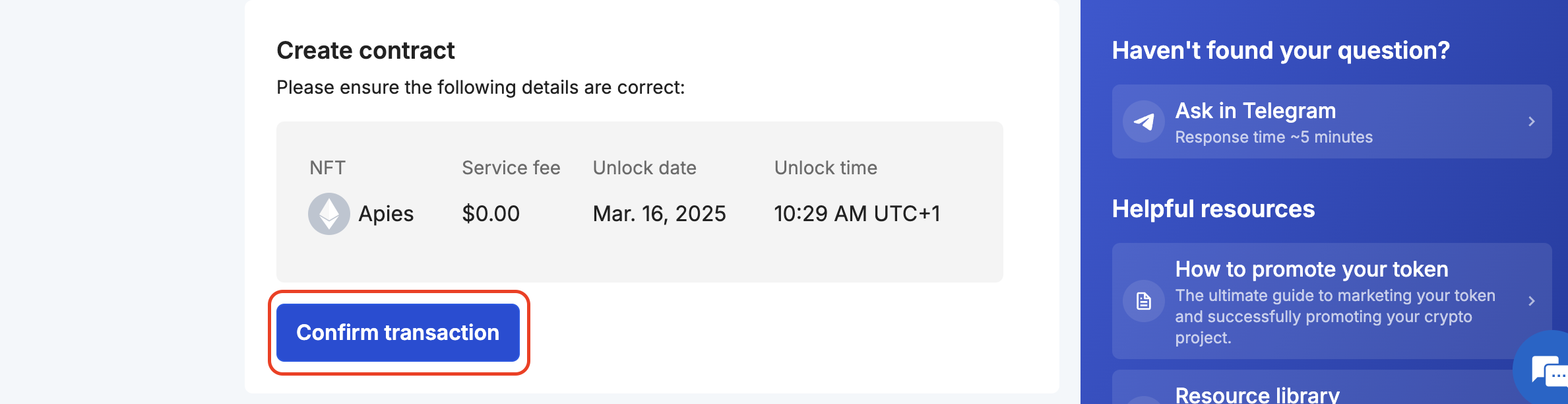
- 确认后,您将被重新引导到一个页面,该页面将显示交易状态。 在交易确认之前,请不要离开页面。
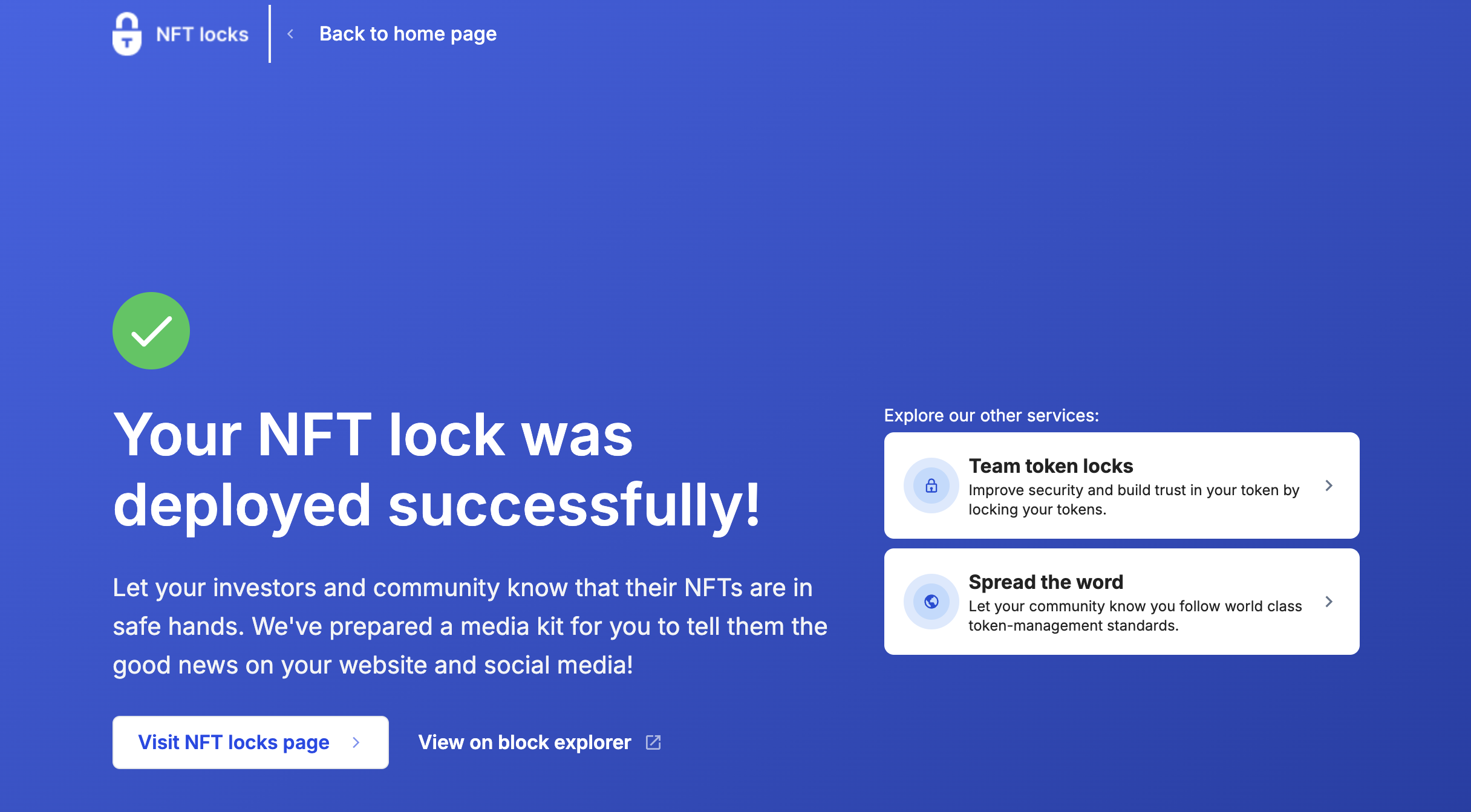
- 祝贺你 您已使用财务团队成功创建了 NFT 锁。 您可以在仪表板上查看锁的详细信息并跟踪其进度。
