模型上下文协议(MCP)
概述
Kaia Agent Kit 集成了多个流行的人工智能框架,使您能够使用自己喜欢的开发工具构建支持区块链的代理。 在本指南中,您将了解如何使用模型上下文协议(MCP) 服务器创建人工智能代理,该服务器使用 Kaia Agent Kit 进行链上操作,并使用 Claude Desktop 等 MCP 主机。
先决条件
- 已安装 Node.js 和 pnpm
- 已准备好私钥的 Kaia 钱包
- Google Generative API key
- Kaia 网络的RPC Provider
- Kaiascan API Key
- Claude Desktop
开始使用
在本指南中,我们将使用 Kaia Agent Kit + MCP 主机(Claude Desktop)构建一个具有链上功能的 MCP 服务器人工智能代理:
- 发送本地代币、可互换代币 (FT) 和 NFT。
- 检查本地代币、FT 和 NFT 的余额。
- 获取区块链数据 Kaiascan API 可检索网络摘要、Kaia 的价格、地址的代币余额等。
了解人工智能代理堆栈
在深入了解代码之前,我们先来了解一下关键技术:
**什么是 MCP?
MCP 是一种通用的开放标准,用于人工智能系统与数据源和外部工具进行交互,从而为它们提供所需的数据。 MCP 的核心是客户端-服务器架构,一个主机应用程序可以连接多个服务器。 一方面,MCP 服务器充当网关,公开特定功能:例如,通过标准化的模型上下文协议进行区块链交互;另一方面,我们将在本指南中使用的 MCP 主机(例如 Claude Desktop)充当希望通过 MCP 访问数据的工具。
此外,MCP 服务器还负责处理来自客户端和主机的传入请求,并返回适当的响应数据。 在这种情况下,它们使用 MCP 协议,通过标准通道(stdio、HTTP 或套接字)与 LLM 通信,并返回结构良好的输出。 MCP 协议的设计具有可扩展性,允许开发人员随时添加新的工具、资源和提示。
在本指南中,我们将为我们的 MCP 服务器工具添加��链上功能,以便使用 Kaia Agent Kit 与 Kaia 区块链进行交互。
凯亚代理套件
另一方面,Kaia Agent Kit 是一种将链上工具插入人工智能代理的工具,使它们能够与 Kaia 区块链无缝互动。 这将使代理能够自主执行链上操作、获取链上信息、验证交易。
项目设置
- 创建一个新的项目目录:
mkdir kaia-agentkit-mcp-examplecd kaia-agentkit-mcp-example
- 初始化 Node.js 项目:
pnpm init
- 安装依赖项:
pnpm add @kaiachain/kaia-agent-kit @goat-sdk/adapter-model-context-protocol @goat-sdk/wallet-viem @modelcontextprotocol/sdk dotenv viem
pnpm add -D @types/node typescript
- 更新 package.json,添加 "type":"模块 "属性和以下构建脚本
{ "type": "module", "bin": { "kaia-mcp": "./build/index.js" }, "scripts": { "build": "tsc && chmod 755 build/index.js" }, "files": [ "build" ],}
- 在项目根目录下创建 tsconfig.json:
{ "compilerOptions": { "target": "ES2022", "module": "Node16", "moduleResolution": "Node16", "outDir": "./build", "rootDir": "./src", "strict": true, "esModuleInterop": true, "skipLibCheck": true, "forceConsistentCasingInFileNames": true }, "include": ["src/**/*"], "exclude": ["node_modules"]}
构建服务器
1. 创建包含 index.ts 的 src 文件夹
将下面的代码复制并粘贴到 src/index.ts 文件中:
/*Imports all the necessary libraries for:MCP server communicationBlockchain interactionConnecting MCP to blockchain toolsSpecific Kaia blockchain functionality using Kaia Agent Kit*/import { Server } from "@modelcontextprotocol/sdk/server/index.js";import { StdioServerTransport } from "@modelcontextprotocol/sdk/server/stdio.js";import { CallToolRequestSchema, ListToolsRequestSchema } from "@modelcontextprotocol/sdk/types.js";import { http, createWalletClient } from "viem";import { privateKeyToAccount } from "viem/accounts";import { kairos } from "viem/chains";import { Kaia, PackagesEnum } from '@kaiachain/kaia-agent-kit';import { getOnChainTools } from "@goat-sdk/adapter-model-context-protocol";import { viem } from "@goat-sdk/wallet-viem";// 1. Create the wallet clientconst account = privateKeyToAccount(process.env.WALLET_PRIVATE_KEY as `0x${string}`);const walletClient = createWalletClient({ account: account, transport: http(process.env.RPC_PROVIDER_URL), chain: kairos,});// 2. Get the onchain tools for the walletconst toolsPromise = getOnChainTools({ wallet: viem(walletClient), plugins: [Kaia({KAIA_KAIASCAN_API_KEY: process.env.KAIASCAN_API_KEY, packages: []})]});// 3. Create and configure the serverconst server = new Server( { name: "kaia-mcp", version: "1.0.0", }, { capabilities: { tools: {}, }, },);/* This section lists two handlers:List Tools Handler: Responds with all available blockchain tools when an AI asks what tools are availableCall Tool Handler: Executes a specific blockchain tool when requested, passing the appropriate arguments and handling any errors*/server.setRequestHandler(ListToolsRequestSchema, async () => { const { listOfTools } = await toolsPromise; return { tools: listOfTools(), };});server.setRequestHandler(CallToolRequestSchema, async (request) => { const { toolHandler } = await toolsPromise; try { return toolHandler(request.params.name, request.params.arguments); } catch (error) { throw new Error(`Tool ${request.params.name} failed: ${error}`); }});// 4. Start the serverasync function main() { const transport = new StdioServerTransport(); await server.connect(transport); console.error("KAIA MCP Server running on stdio");}main().catch((error) => { console.error("Fatal error in main():", error); process.exit(1);});
上述代码创建了一个模型上下文协议(MCP)服务器,使人工智能系统能够通过设置钱包客户端与 Kaia 区块链进行交互,通过适配器和 Kaia 代理工具包检索区块链工具,并通过标准输入/输出通信通道处理列出可用工具和执行区块链操作的请求。
2. 建设项目
确保使用下面的命令构建服务器:
pnpm build
这会生成 build/ 目录,其中包含编译后的 index.js 文件,该文件对服务器连接至关重要。
3. 配置克劳德桌面
我们需要为要使用的 MCP 服务器配置 Claude for Desktop。 为此,请使用文本编辑器打开 Claude for Desktop App 配置,地址为~/Library/Application Support/Claude/claude_desktop_config.json。
运行以下命令打开 claude_desktop_config.json 文件:
code ~/Library/Application\ Support/Claude/claude_desktop_config.json
然后在 mcpServers 密钥中添加服务器。 在这种情况下,我们将添加 kaia-agent 服务器,如下图所示:
{ "mcpServers": { "kaia-agent": { "command": "node", "args": ["/ABSOLUTE/PATH/TO/PARENT/model-context-protocol/build/index.js"], "env": { "WALLET_PRIVATE_KEY": "PASTE_PRIVATE_KEY", "RPC_PROVIDER_URL": "PASTE_RPC_PROVIDER_URL", "KAIASCAN_API_KEY": "PASTE_KAIASCAN_API_KEY" } } }}
- 将 wallet-private-key 替换为你的钱包私钥。
- 将 rpc-provider-url 替换为您的 RPC 提供商网址。
- 将 kaiascan-api-key 替换为您的 Kaiascan API 密钥
- 将 /absolute-path-to 替换为项目目录的绝对路径(例如,/Users/username/ai-agent/mcp/kaia-agentkit-mcp-example/build/index.js)。
保存文件并重新启动 Claude Desktop。 现在,您的 MCP 服务器工具应该可以在克劳德桌面上使用了
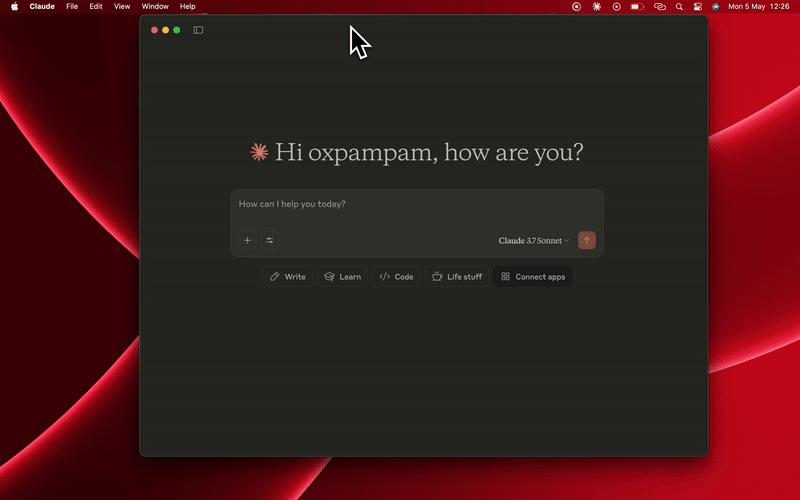
使用克劳德桌面版测试服务器
现在您可以与人工智能代理互动,对 Kaia 执行链上操作:
What is the current Kaia balance of 0x75Bc50a5664657c869Edc0E058d192EeEfD570eb on kairos? Please answer in KAIA and its total value in USD.Check Kaia current price ?Send test KAIA to this address: 0x75Bc50a5664657c869Edc0E058d192EeEfD570eb
输出
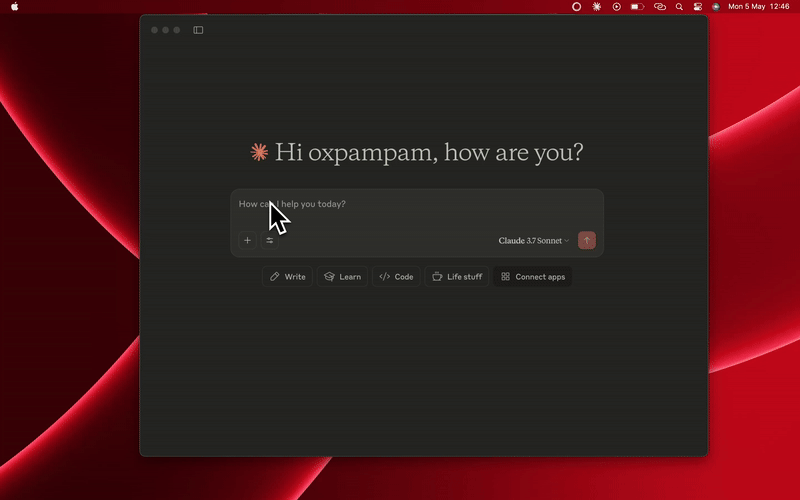
其他资源
- 模型上下文协议文档
- Claude Desktop Documentation
- MCP Inspector:调试 MCP 服务器的有用工具