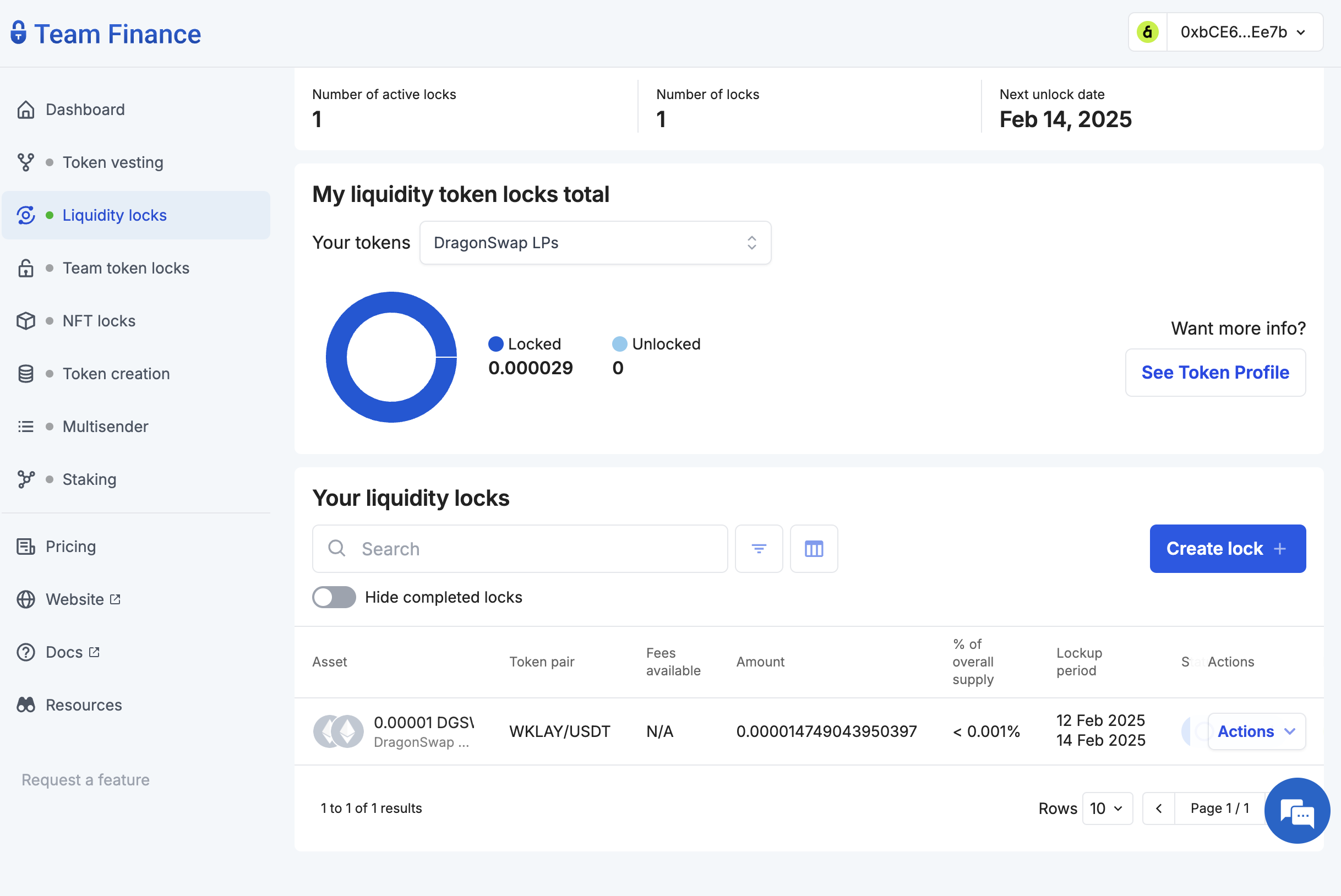Liquidity Locks
Introduction
In crypto, trust and transparency between liquidity providers and investors are essential. Liquidity locks ensure that funds in a liquidity pool remain secure, preventing rug pulls and giving investors confidence that they can trade without unexpected risks.
Team Finance’s Liquidity Lock feature ensures that liquidity provider (LP) tokens remain securely locked in a liquidity pool for a set duration. This is achieved by transferring the LP tokens to a time-locked smart contract.
With liquidity locking, token holders can:
- define specific timeframes for unlocking their funds,
- create multiple locks with different owner addresses and expiration dates, or
- transfer lock ownership to another wallet.
During the lock period, token holders are restricted from accessing their locked tokens.
When the lock period ends, token holders can reclaim their LP tokens through the 'Claims' dashboard. These tokens can then be exchanged for the paired tokens in the liquidity pool on decentralized exchanges (DEX) like DragonSwap (e.g., WKLAY/USDT).
Getting Started
In this tutorial, you will learn how to lock liquidity using Team Finance. Let's get started!
- Navigate to Team Finance Liquidity Locks and click on Create liquidity lock.
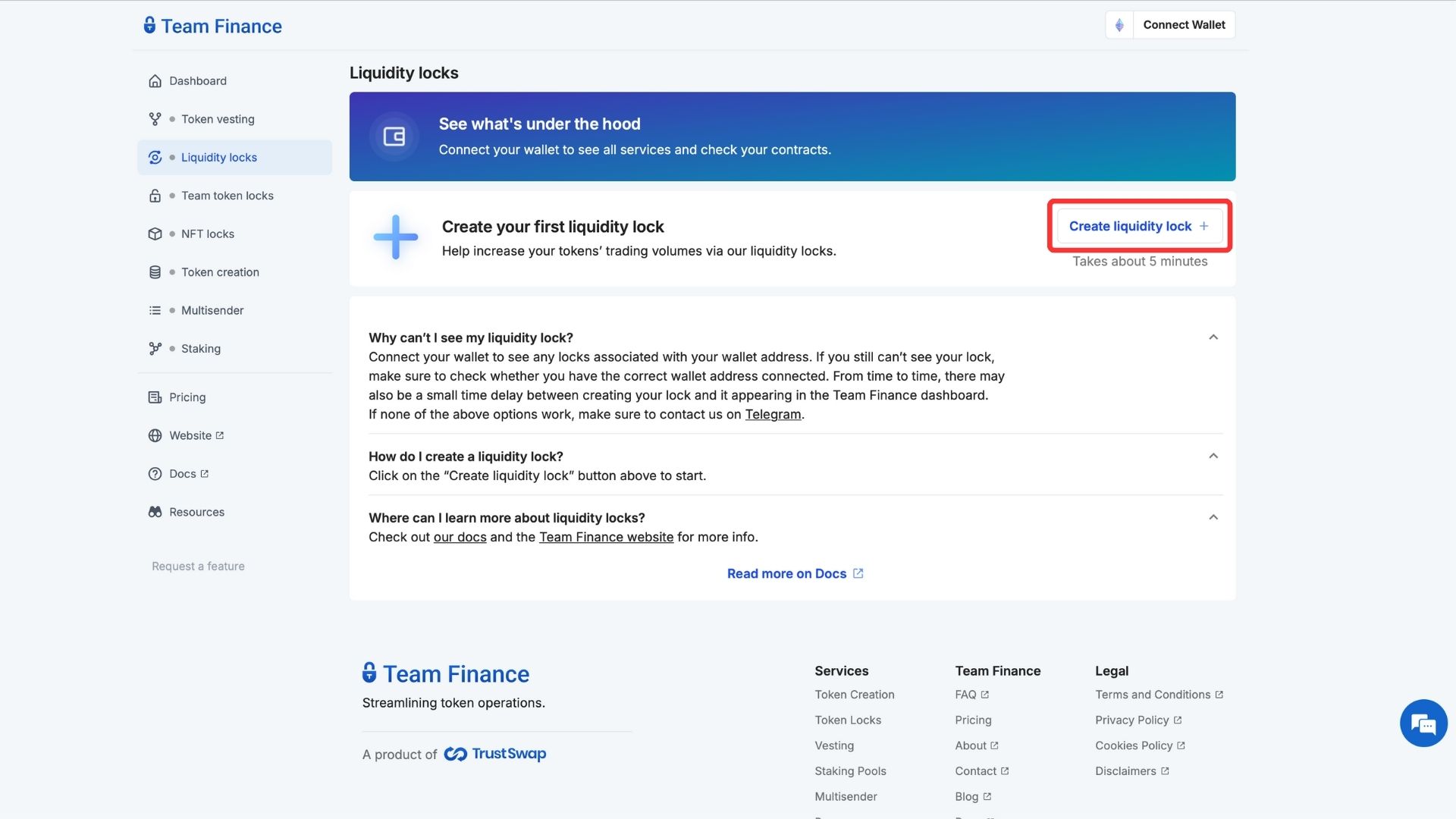
- Choose Regular Liquidity Lock from the pop-up menu.
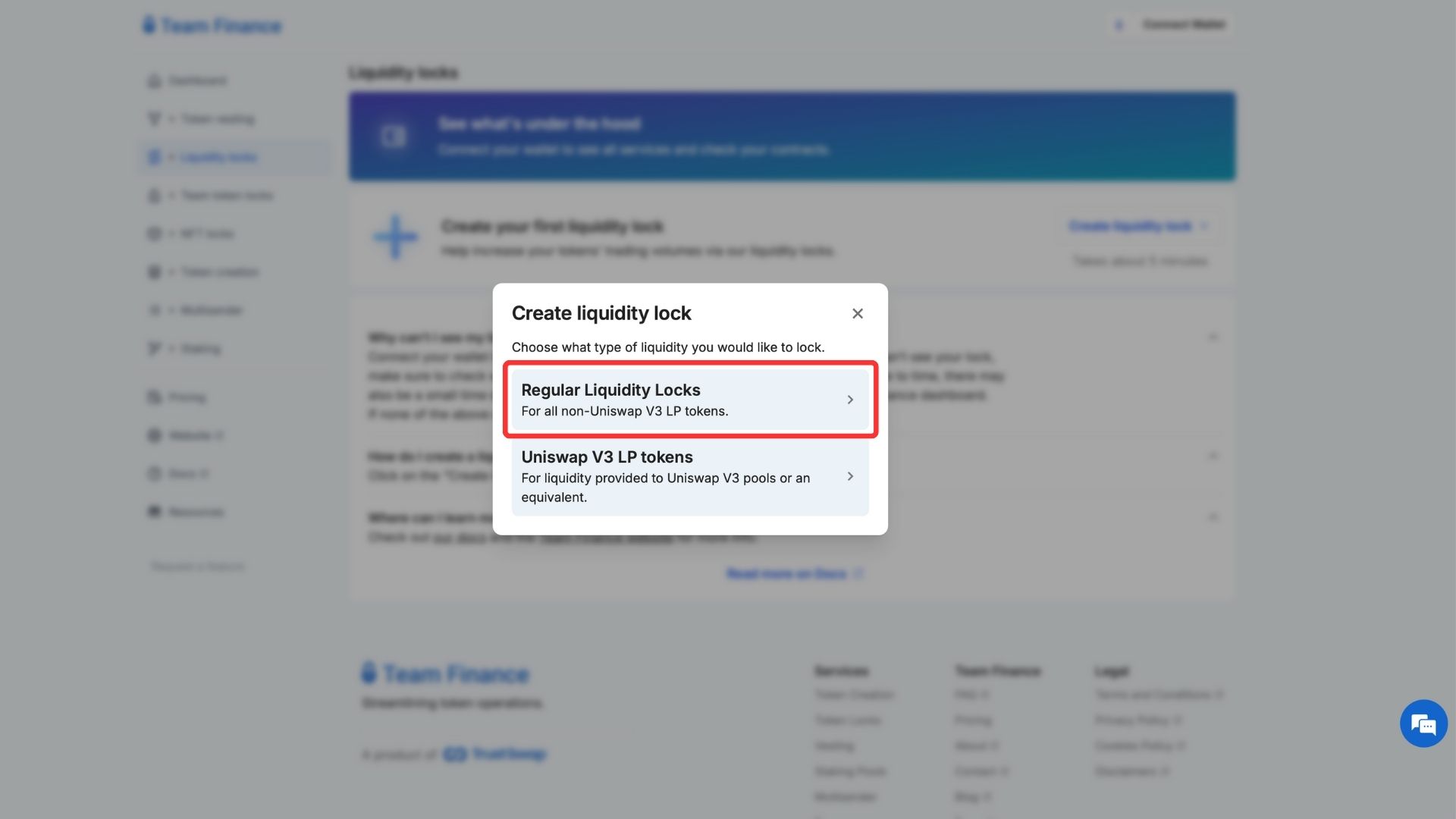
- Connect your wallet to Team Finance by clicking on Select Wallet and click Continue.
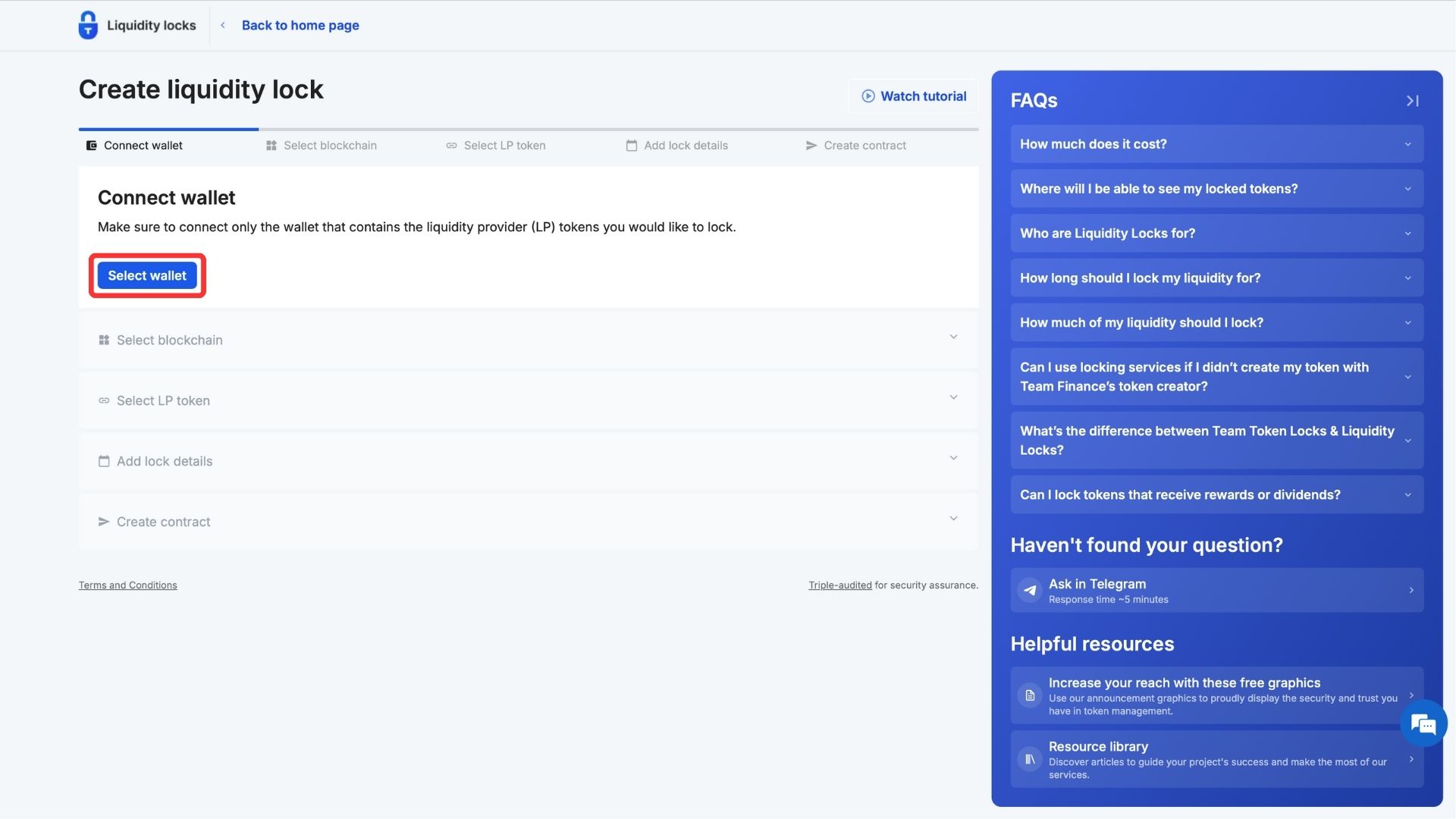
- Select Kaia under the blockchain networks and click on Continue.
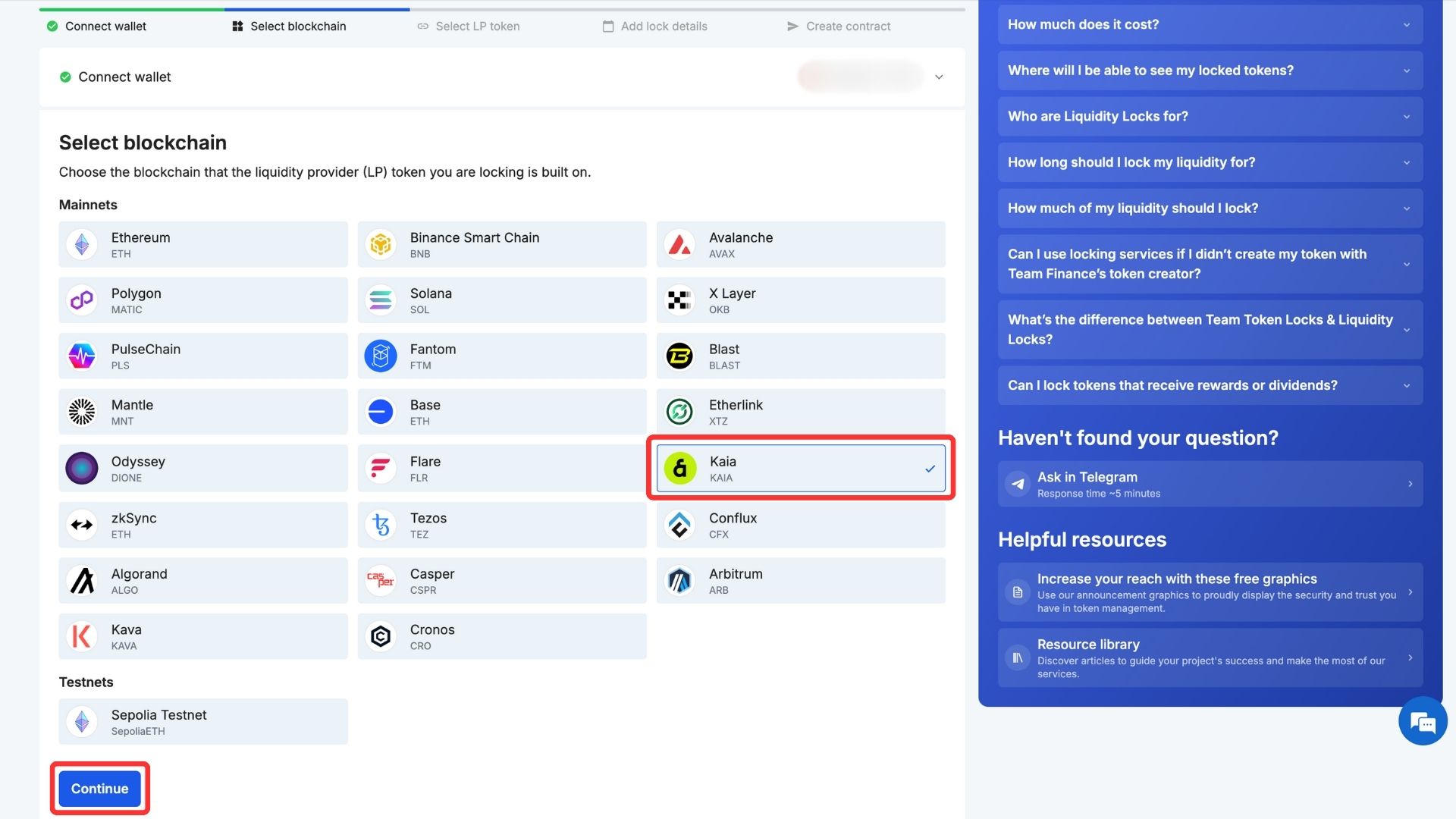
- Enter the LP token address in the input field and click Continue.
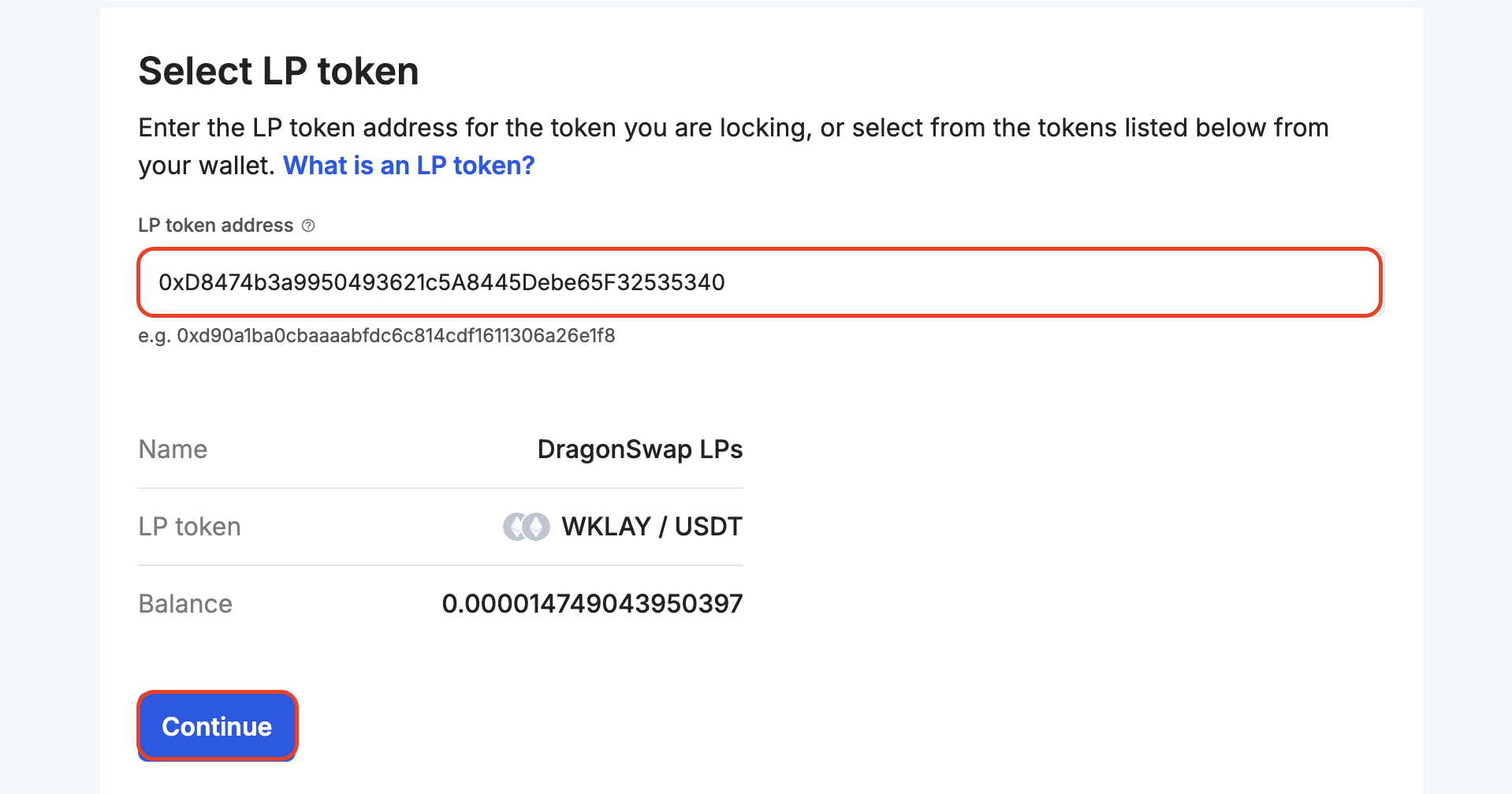
- Set the amount and time period you would like to lock your LP token for in the respective input fields and click Continue.
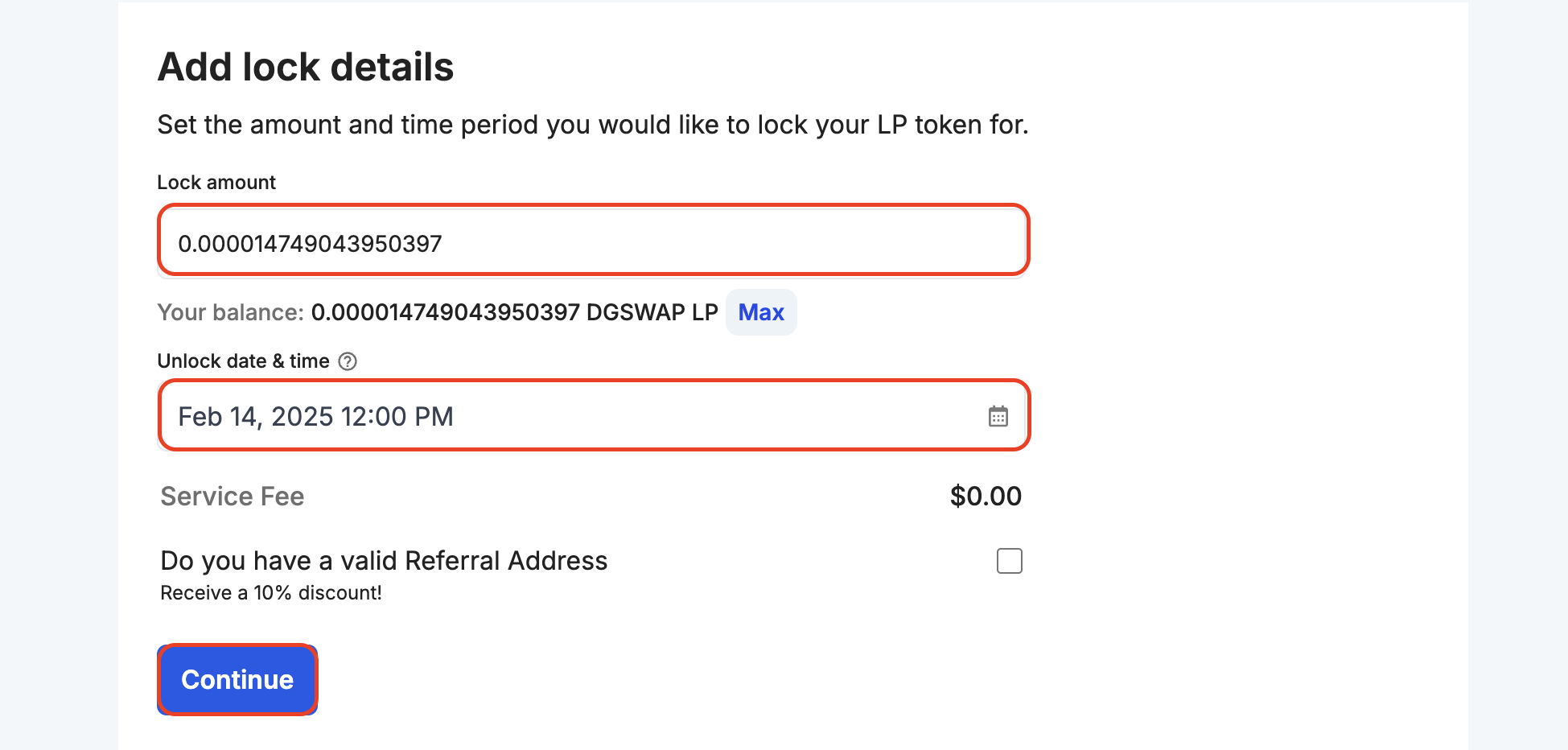
- Give authorisation to lock your LP tokens by clicking Give permission.

This prompts you to sign an authorisation transaction.
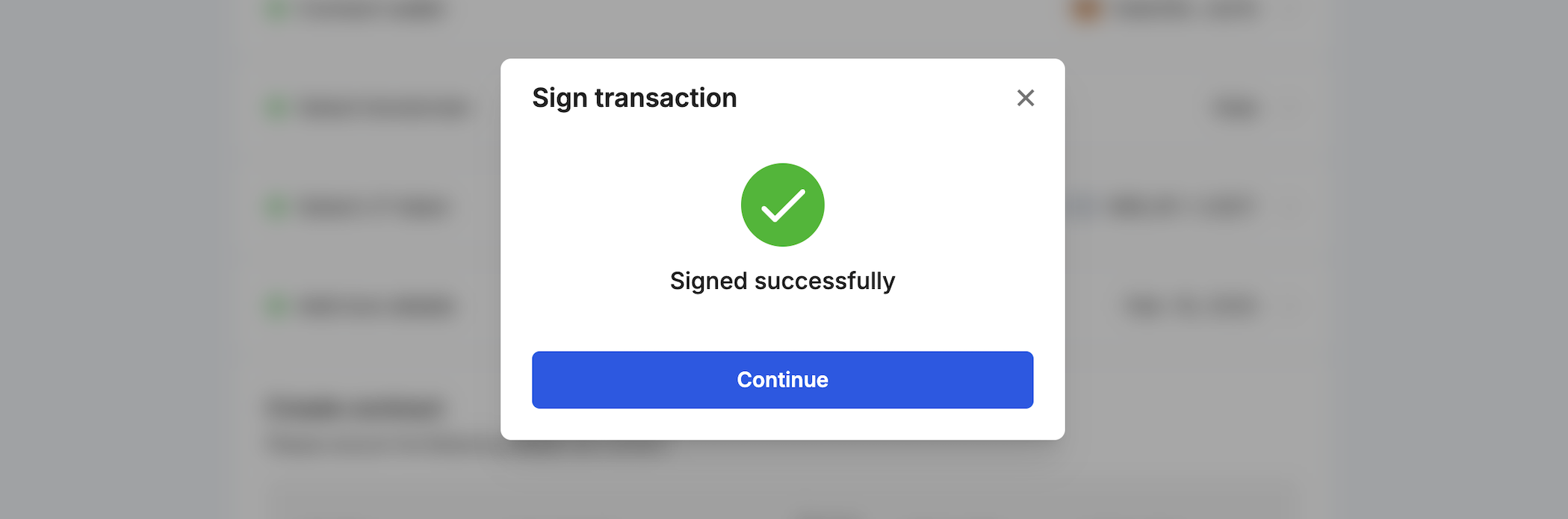
- Verify your Liquidity lock details and then proceed to click Confirm transaction. Your wallet will be prompted to sign the transaction to complete the process.
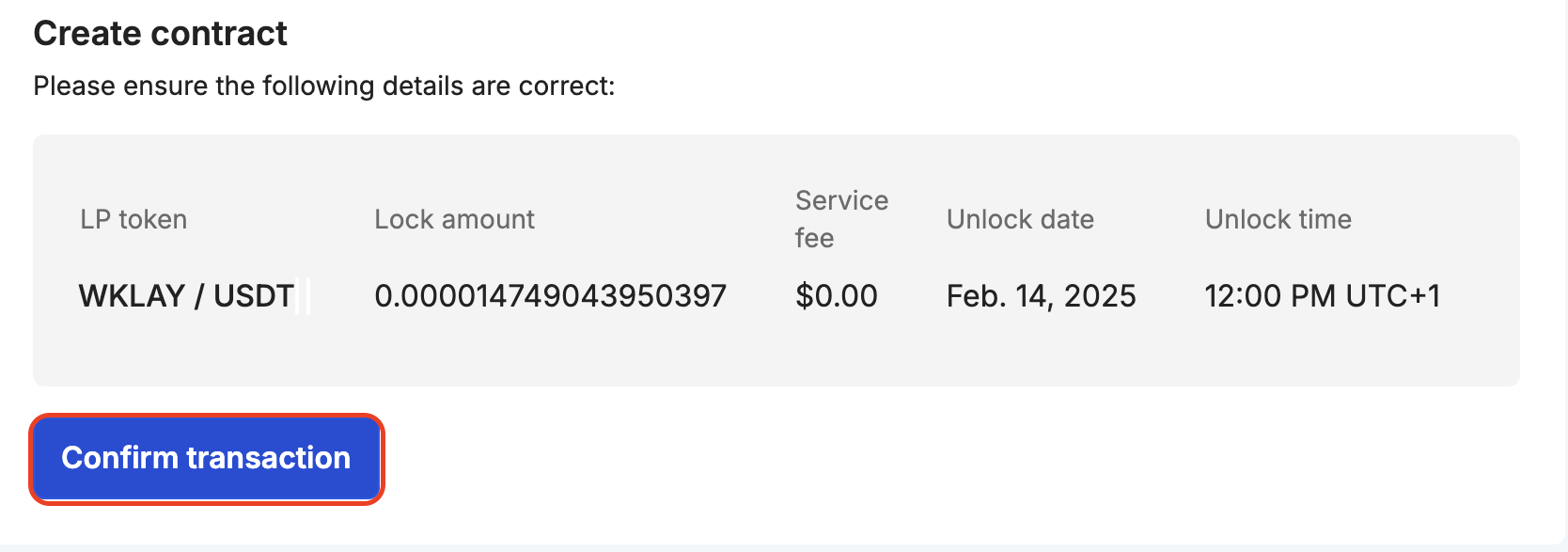
- Once confirmed, you will be re-directed to a page where it shows the status of the transaction. Please refrain from navigating away from the page until the transaction is confirmed.
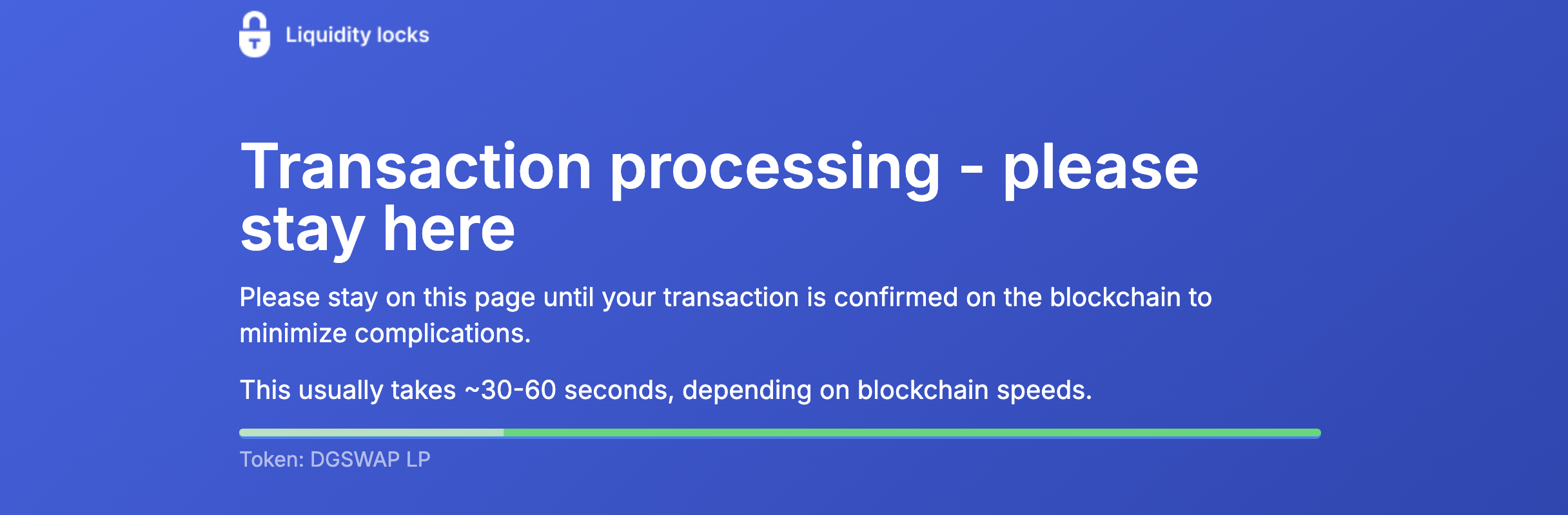
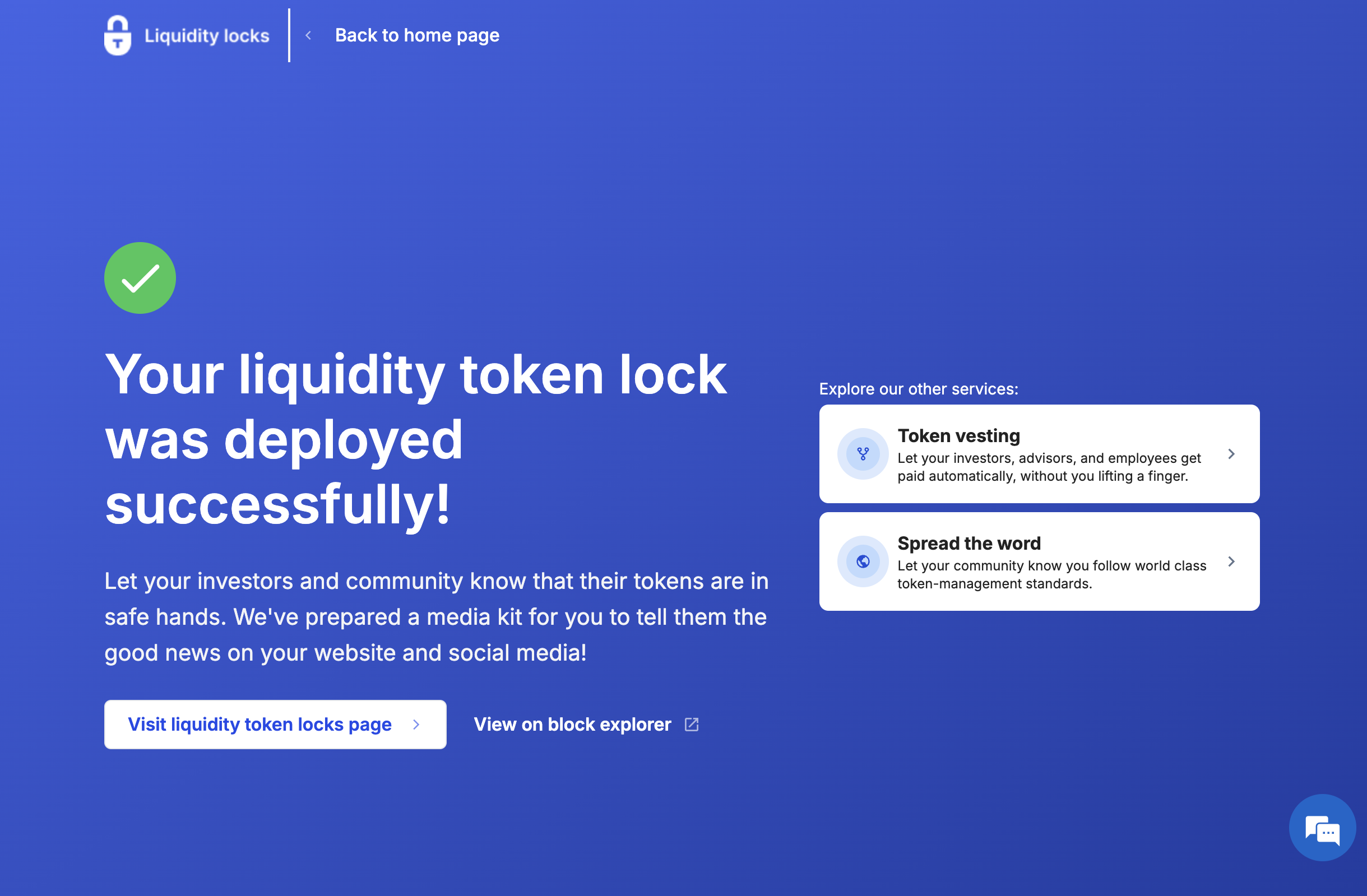
- Congratulations! You have successfully created a liquidity lock using Team Finance. You can view the details of your lock and track its progress on the dashboard.