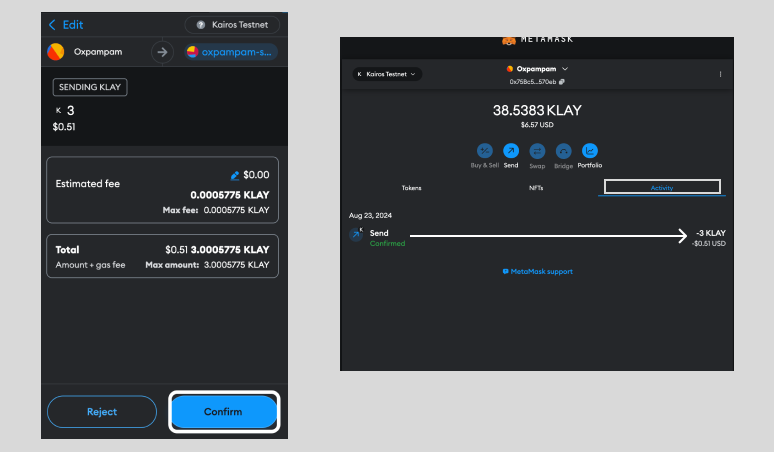메타마스크를 카이아에 연결하기
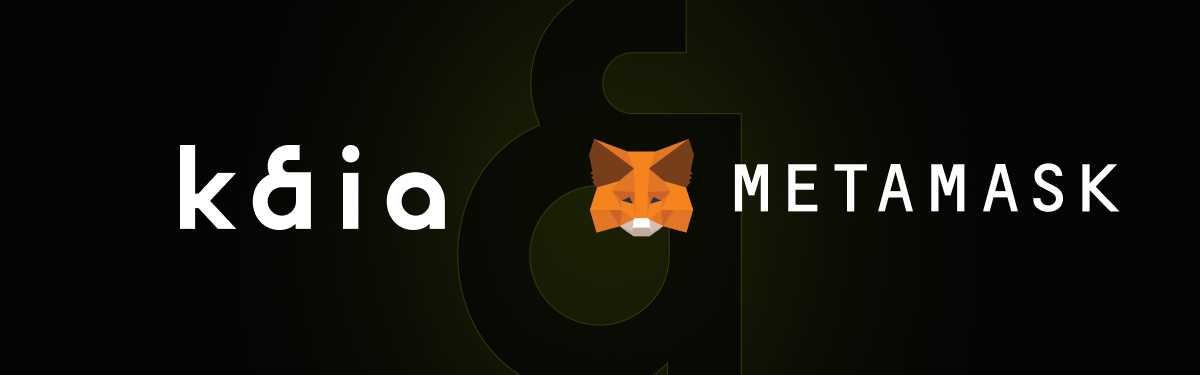
참고: 메타마스크는 이더리움용 지갑으로 주로 사용되지만, 동일한 주소 구조로 인해 카이아 자기갑과도 호환됩니다. 카이아는 카이아 월렛이라는 브라우저 확장 지갑도 가지고 있어 기본적으로 메타마스크와 동일한 기능을 제공하지만 리믹스를 제외하면 다릅니다.
1단계 메타마스크 설치하기
-
이 예제에서는 크롬 브라우저를 사용할 것입니다. (크롬 설치하기
-
Add MetaMask Extension to Chrome.
Note: You may need additional installations if you are using another browser.
-
You can start MetaMask by clicking on the icon in the upper right-hand corner of your chrome browser.
Step 2. Generate a MetaMask Wallet
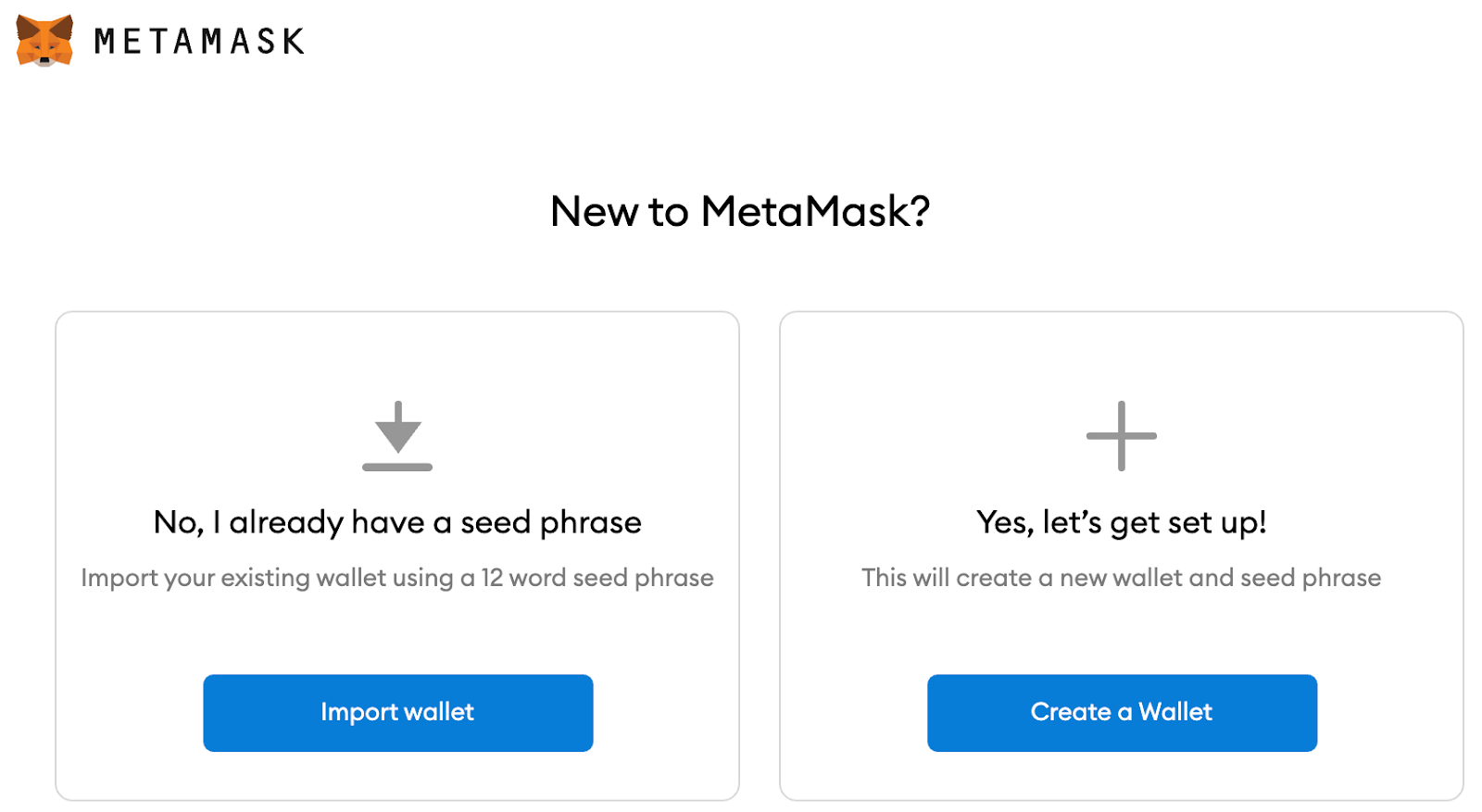
-
Click on [Create a Wallet].
-
Set a password.
-
You will be given a 12 word seed phrase; back it up somewhere secure.
Note: You can only restore your wallet with the seed phrase. Sharing your seed phrase with others may result in losing all of your funds. Therefore, it is recommended that you either write it down manually or store it in an offline device.
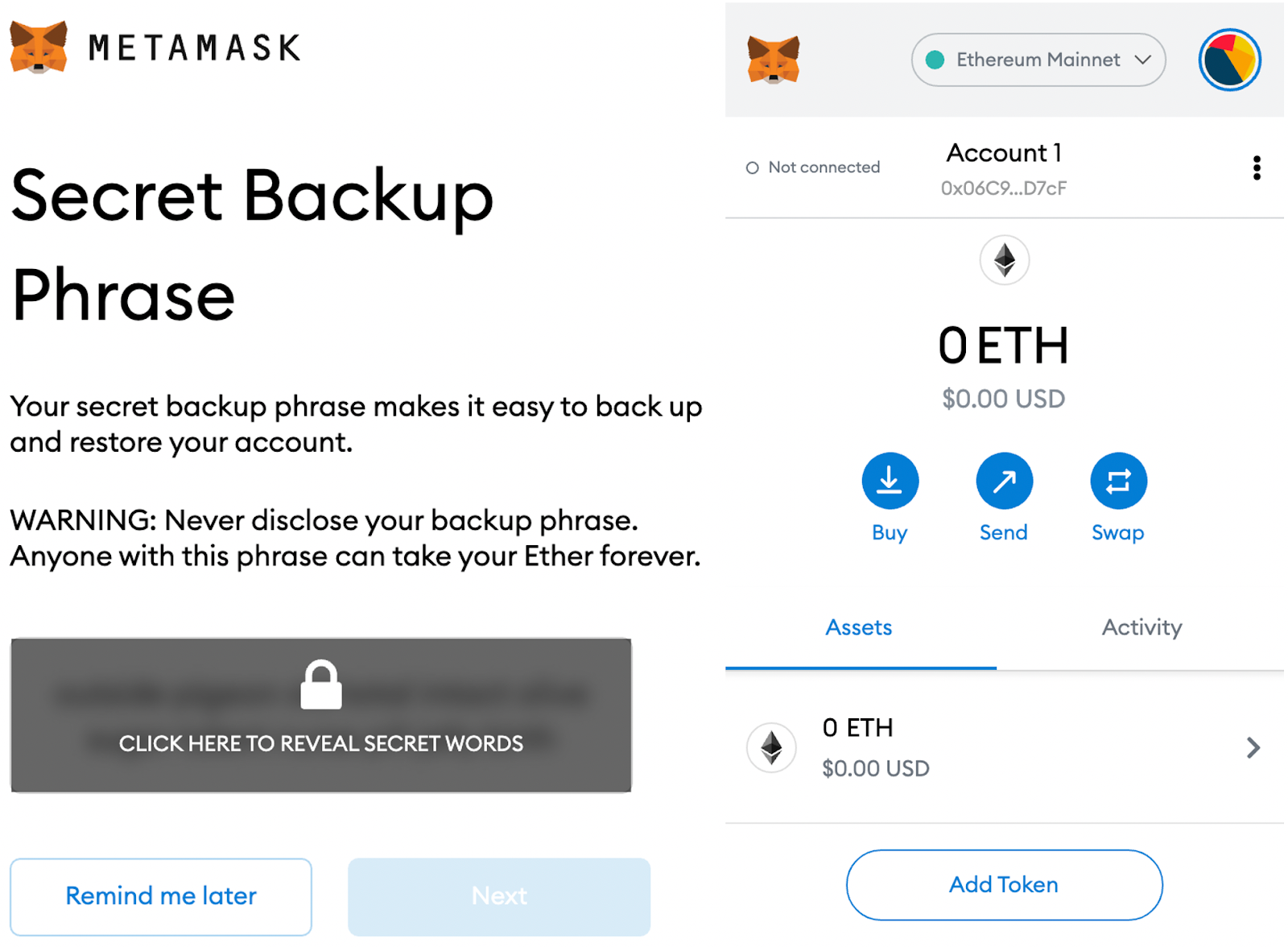
Step 3. Connect to Kaia Network
A. Quick Configuration
- Kaia Mainnet
- Kaia Kairos Testnet
B. Manual Configuration
- Click on the upper Networks tab, which is on Ethereum Mainnet as default, and select [Add network].
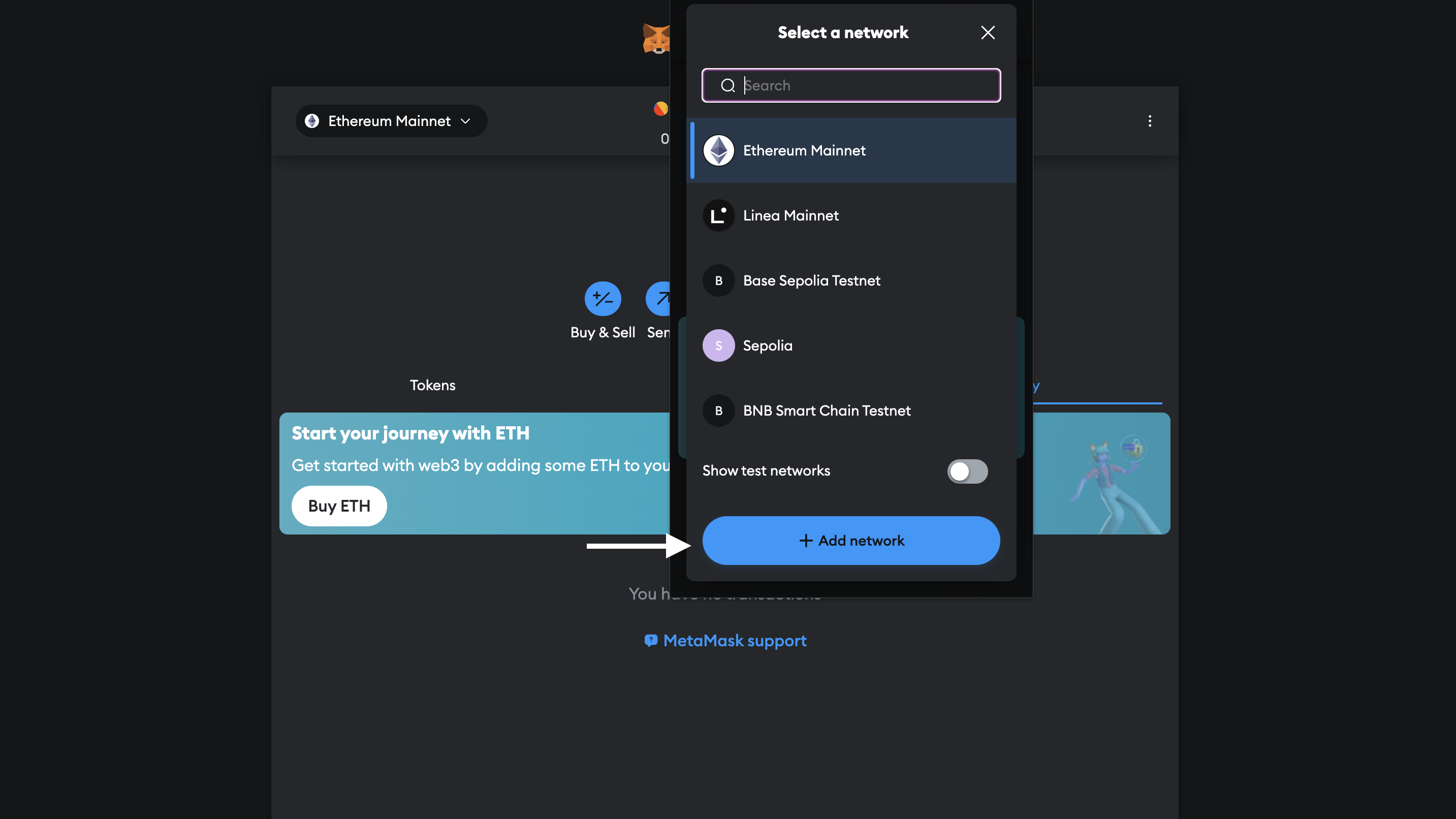
- Enter the following Kaia network details in the Add a network manually page and click Save
- Kaia Mainnet
- Kaia Kairos 테스트넷
Step 4. Send KAIA
Note: The following steps require KAIA. For this guide, we will be using Kairos Testnet. You can obtain Test KAIA in Kaia Faucet.
- Click [Send] on the main page and enter the recipient address and the amount of KAIA.
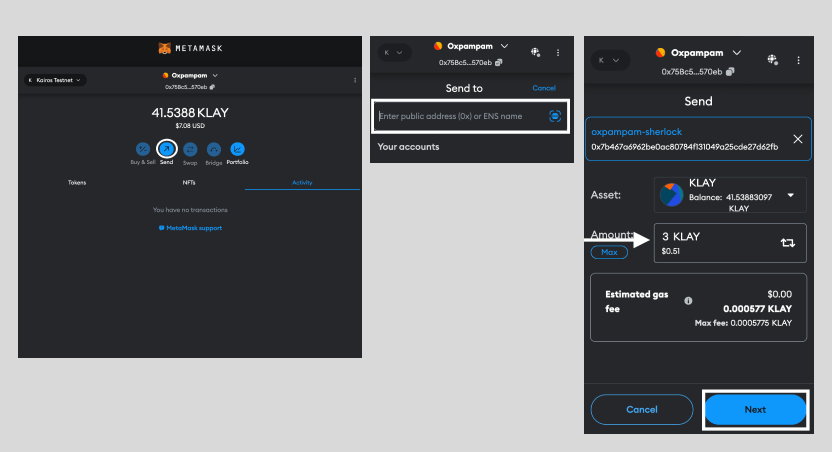
NOTE: Sending KAIA is a payment transaction, for which you need KAIA.
- Since Kaia v1.9.0, a dynamic gas fee mechanism has replaced the existing fixed price policy.
- So you don't have to set the fixed gas fee manually.
- Check the amount to send and the transaction fee and click [Confirm] to complete the KAIA transfer, after which you will be redirected to the main page.
- Click [Activity] on the main page to confirm the transaction history.