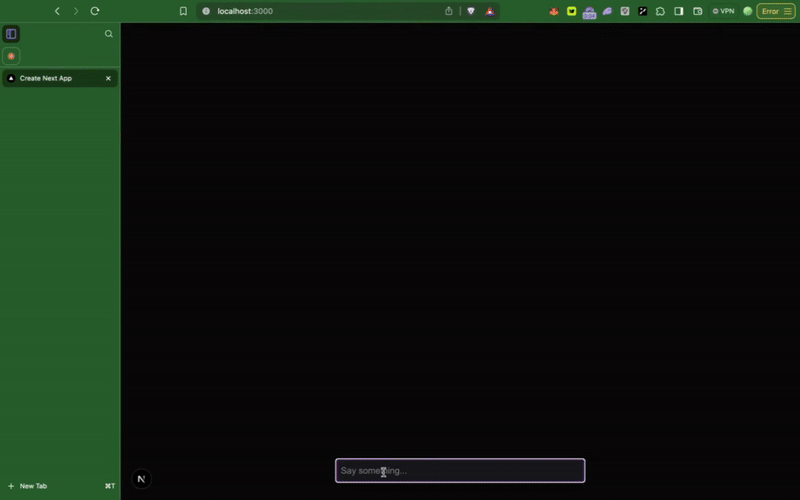バーセルAI SDK
概要
カイア・エージェント・キットは、いくつかの一般的なAIフレームワークと統合されており、お好みの開発ツールを使ってブロックチェーン対応のエージェントを構築することができます。 このガイドでは、オンチェーンアクションのためのKaia Agent Kitを統合したVercel AI SDKでAIエージェントを作成する方法を学びます。
前提条件
- Node.js & pnpm インストール済み
- 秘密鍵が準備されたカイア・ウォレット
- Google Generative APIキー
- カイアネットワークのRPCプロバイダー
- Kaiascan API Key
はじめに
このガイドでは、Vercel AI SDKとKaia Agent Kitを使用して��、基本的なAIエージェントを構築します:
- ネイティブトークン、ファンジブルトークン(FT)、NFTを送信する。
- ネイティブトークン、FT、NFTの残高を確認する。
- ネットワークサマリー、カイアの価格、アドレスのトークン残高などを取得するために、データKaiascan APIを使用して(または経由して)ブロックチェーンを取得します。
このガイドが終わる頃には、カイア・ブロックチェーンと対話し、トランザクションを実行し、主要なオンチェーン・データを取得できる機能的なAIエージェントを、すべて自律的に手に入れることができるだろう。
AIエージェントスタックを理解する
強力なオンチェーンAIエージェントを構築するには、適切なツールが必要だ。 本ガイドは、AI機能のためのVercel AI SDKとブロックチェーン対話のためのKaia Agent Kitを活用しています。
Vercel AI SDK - AIエンジン
Vercel AI SDKは、React、Next.js、Vue、Svelte、Node.jsなどのフレームワークを使用して、AIを搭載したアプリケーションやエージェントを簡単に構築できるTypeScriptツールキットです。 このガイドでは、モデルプロバイダーとしてGoogle Generative AIを使用する。
カイア・エージェント・キット - OnchainツールでAIエ�ージェントをスーパーチャージする」。
カイア・エージェント・キットはAIエージェントにオンチェーンツールを提供し、AIエージェントがカイア・ブロックチェーンとシームレスにやり取りできるようにする。 これにより、エージェントはオンチェーンでアクションを実行し、オンチェーン情報を取得し、トランザクションを検証し、スマートコントラクトと動的にやり取りできるようになる。
Vercel AI SDKとKaia Agent Kitの両方を活用し、自律的な推論、行動、ブロックチェーンインタラクションが可能なAIエージェントを作成します。
プロジェクトの初期化
バーセルAI SDK
まず、新しいNext.jsアプリケーションを作成します。 このコマンドは、kaia-Agent-kit-vercel-ai-exampleという新しいディレクトリを作成し、その中に基本的なNext.jsアプリケーションをセットアップします。
pnpm create next-app@latest kaia-agent-kit-vercel-ai-example
このガイドでは、コマンドライン・プロンプトに以下の値を入力してください:
✔ Would you like to use TypeScript? … No / Yes✔ Would you like to use ESLint? … No / Yes✔ Would you like to use Tailwind CSS? … No / Yes✔ Would you like your code inside a `src/` directory? … No / Yes✔ Would you like to use App Router? (recommended) … No / Yes✔ Would you like to use Turbopack for `next dev`? … No / Yes✔ Would you like to customize the import alias (`@/*` by default)? … No / Yes
新しく作成したディレクトリに移動する:
cd kaia-agent-kit-vercel-ai-example
依存関係のインストール
AIパッケージである ai、AI SDKのReactフックである @ai-sdk/react 、AI SDKのGoogle Generative AI providerである @ai-sdk/google をそれぞれインストールする。
pnpm add ai @ai-sdk/react @ai-sdk/google zod dotenv
Google Generative AI APIキーの設定
プロジェクトルートに.envファイルを作成し、Google Generative AI API Keyを追加する。 このキーは、Google Generative AI サービスでアプリケーションを認証するために使用されます。
touch .env
.envファイルを編集する:
GOOGLE_GENERATIVE_AI_API_KEY=xxxxxxxxx
xxxxxxxxxを実際のGOOGLE_GENERATIVE_AI APIキーに置き換えてください。
ルートハンドラの作成
ルートハンドラapp/api/chat/route.tsを作成し、以下のコードを追加する:
import { google } from '@ai-sdk/google';import { streamText } from 'ai';// Allow streaming responses up to 30 secondsexport const maxDuration = 30;export async function POST(req: Request) { const { messages } = await req.json(); const result = streamText({ model: google('gemini-1.5-pro-latest'), messages, }); return result.toDataStreamResponse();}
コード・ウォークスルー
このコードは、VercelのAI SDKを介してGoogleのGemini AIモデルを使用してチャットボットのメッセージを処理するAPIルート��ハンドラ(POST /api/chat)を定義します。 こうなる:
- **会話履歴の抽出ハンドラは受信リクエストを読み、チャット履歴を含むメッセージを取得します。
- **AIの応答を生成する:GoogleのGemini 1.5 ProモデルでstreamText()を呼び出し、コンテキストのためにチャット履歴を渡す。
- **応答をストリームする:この関数は、toDataStreamResponse() を使用してストリームされた応答を返し、リアルタイムのテキスト生成を可能にします。
- 実行時間の制限:maxDuration変数は、応答が30秒を超えないようにする。
この設定は、GoogleのGemini AIとVercel AI SDKを活用することで、チャットボットにおけるリアルタイムのAI生成応答を可能にする。
UIの配線
LLMにクエリできるRoute Handlerができたので、フロントエンドをセットアップしましょう。 AI SDKのUIパッケージは、複雑なチャット・インターフェースを1つのフック、useChatに抽象化しています。 ルートページ(app/page.tsx)を以下のコードで更新して、チャットメッセージのリストを表示し、ユーザーのメッセージ入力を提供します:
'use client';import { useChat } from '@ai-sdk/react';export default function Chat() { const { messages, input, handleInputChange, handleSubmit } = useChat(); return ( <div className="flex flex-col w-full max-w-md py-24 mx-auto stretch"> {messages.map(m => ( <div key={m.id} className="whitespace-pre-wrap"> {m.role === 'user' ? 'User: ' : 'AI: '} {m.content} </div> ))} <form onSubmit={handleSubmit}> <input className="fixed dark:bg-zinc-900 bottom-0 w-full max-w-md p-2 mb-8 border border-zinc-300 dark:border-zinc-800 rounded shadow-xl" value={input} placeholder="Say something..." onChange={handleInputChange} /> </form> </div> );}
コード・チュートリアル
このReactコンポーネントは、Vercel AI SDKのuseChat()フックを使用してシンプルなチャットインターフェースを作成します。 これがその機能だ:
- **チャットの状態を管理します:useChat()フックは以下を提供します:
- メッセージ:チャット履歴(ID、ロール、コンテンツ)。
- 入力:現在のユーザー入力。
- handleInputChange:ユーザの入力に応じて入力フィールドを更新する。
- handleSubmit:フォームが送信されたときにメッセージを送信します。
- **メッセージを表示します:このコンポーネントはメッセージをマッピングし、テキストがユーザーからのものなのかAIからのものなのかを表示します。
- **ユーザー入力を処理します:ユーザーがメッセージを入力できる入力フィールドがあり、Enterを押すと送信されます。
このセットアップにより、先に作成したAPIルート(/api/chat)に接続することで、AIチャットボットとのリアルタイムの対話が可能になる。
アプリケーションの実行
これでチャットボットに必要なものはすべて構築できました! アプリケーションを起動するには、コマンドを使用する:
pnpm run dev
ブラウザでhttp://localhost:3000。 入力フィールドが表示されるはずです。 メッセージを入力して試してみると、AIチャットボットがリアルタイムで応答するのがわかります! AI SDKを使えば、Next.jsでAIチャットインターフェースを素早く簡単に構築できます。
さて、チャットボットをセットアップしたところで、Kaia Agent Kitを使って、ブロックチェーン取引などを実行するためのオンチェーンツールの機能を追加してみましょう。
カイア・エージェント・キットを使用したオンチェーンツールによるエージェントの拡張
これ�までのところ、私たちは会話を処理して応答を生成できる機能的なAIチャットボットを構築してきた。 では、カイア・エージェント・キットを使ってオンチェーン機能を追加してみましょう。 これにより、私たちのチャットボットは単なる会話AIから、ブロックチェーン上でリアルタイムに行動できる強力なオンチェーン・エージェントへと進化する。
依存関係のインストール
AIエージェントにオンチェーン機能を統合するために、Kaia Agent Kitとその他の依存パッケージをインストールする。
pnpm add @kaiachain/kaia-agent-kit @goat-sdk/adapter-vercel-ai @goat-sdk/wallet-viem viem
Kaia Agent Kitは、Kaia上でオンチェーンアクションを実行するためのツールへのアクセスを提供し、他の依存関係はオンチェーンツールとAI SDKの橋渡しをし、ウォレット管理を処理するのに役立つ。
環境設定
プロジェクトのルートにある.envファイルを編集し、以下を追加する:
WALLET_PRIVATE_KEY=0x_PRIVATE_KEYRPC_PROVIDER_URL=https://public-en.node.kaia.ioKAIASCAN_API_KEY=your_kaiascan_api_key
オンチェーン実行のためのroute.tsファイルの更新
import { google } from '@ai-sdk/google';import { streamText } from 'ai';import { http, createWalletClient } from "viem";import { privateKeyToAccount } from "viem/accounts";import { kairos } from "viem/chains";import { getOnChainTools } from "@goat-sdk/adapter-vercel-ai";import { viem } from "@goat-sdk/wallet-viem";// kaia-agent-kitimport { Kaia, PackagesEnum } from '@kaiachain/kaia-agent-kit';import 'dotenv/config'const account = privateKeyToAccount(process.env.WALLET_PRIVATE_KEY as `0x${string}`);const walletClient = createWalletClient({ account: account, transport: http(process.env.RPC_PROVIDER_URL), chain: kairos,});const tools = await getOnChainTools({ wallet: viem(walletClient), plugins: [Kaia({KAIA_KAIASCAN_API_KEY: process.env.KAIASCAN_API_KEY, packages: []})]});// Allow streaming responses up to 30 secondsexport const maxDuration = 30;export async function POST(req: Request) { const { messages } = await req.json(); const result = streamText({ model: google('gemini-1.5-pro-latest'),// add onchain tools tools: tools, messages,// enable multi-step calls maxSteps: 10, }); return result.toDataStreamResponse();}
コード・チュートリアル
この更新されたroute.tsファイルは、Kaia Agent Kit、Viem、Vercel AI SDKを使用して、�ブロックチェーン機能をAIエージェントに統合しています。 以下はその内訳である:
- ブロックチェーンツールとウォレットのセットアップ
- オンチェーンツールとVercel AI SDKをブリッジするためのViem、Kaia Agent Kit、その他のツールをインポートします。
- privateKeyToAccount を使って、環境変数 (WALLET_PRIVATE_KEY) からウォレットアカウントを作成します。
- Viemのウォレットクライアントを初期化し、RPCプロバイダーを使ってKaiaブロックチェーンとやり取りします。
- オンチェーンツールのロード
- KaiaエージェントキットのオンチェーンツールをロードするためにgetOnChainToolsを使用します。 packages配列を設定し、以下のいずれかの値を渡すことで、AIエージェントの特定のツールへのアクセスを制限できることに注意してください:PackagesEnum.WEB3、PackagesEnum.KAIASCAN、PackagesEnum.DGSWAP。 空のままだと、デフォルトですべてのパッケージが有効になる。
- AIとブロックチェーン機能の統合」。
- で呼び出される:
- LLM モデルとしての Google Gemini 1.5 Pro
- ブロックチェーン取引を可能にするOnchainツール(道具
- 会話履歴(メッセージ)
- 複雑なワークフローに対応するマルチステップ実行(maxSteps: 10)
- で呼び出される:
- ストリーミングされたAIレスポンスを返す AIエージェントはリクエストを処理し、オンチェーン機能を組み込んだレスポンスをストリーミングする。
エージェント機能のテスト
オンチェーン能力でアプリケーションを再起動するには、コマンドを使用する:
pnpm run dev
AIエージェントと対話し、カイアのオンチェーン・アクションを実行できるようになりました:
Check this address: 0xd5c0d9371F3ad9c0d348dC24e17AC691048082e0 KAIA balance on kairosSend 1 KAIA to this address: 0x75Bc50a5664657c869Edc0E058d192EeEfD570eb on KairosSend 10 UTT tokens to this address: 0xd5c0d9371F3ad9c0d348dC24e17AC691048082e0 on KairosSend 1 FM NFT (0x61eaee91759adc35b4665fc589b95f885f685dab) with token id 1 to this address: 0xd5c0d9371F3ad9c0d348dC24e17AC691048082e0 on KairosGet the balance (native, fungible, non-fungible) of this account 0xd5c0d9371F3ad9c0d348dC24e17AC691048082e0 on Kairos. Display the first 5 if there are manyWhat is Kaia current info?Get me the current block number on Kairos
出力