本頁面使用機器翻譯自英語,可能包含錯誤或不清楚的語言。如需最準確的信息,請參閱英文原文。由於更新頻繁,部分內容可能與英文原文有出入。請加入我們在 Crowdin 上的努力,幫助我們改進本頁面的翻譯。 (Crowdin translation page, Contributing guide)
轉換為 LINE LIFF
在本節中,我們將介紹如何將您建立的應用程式轉換、整合並部署為 LINE LIFF (LINE Front-end Framework) 應用程式,使其能在 LINE 生態系統中無縫存取。
讓我們開始吧!
步驟 1:建立您的 LIFF 應用程式
首先,讓我們在 LINE 生態系統中設定您的應用程式:
-
LINE 開發者控制台設定:
- 造訪 LINE 開發人員控制台。
- 建立一個提供者(如果您已經有一個,請跳過)。

- 建立新的 LINE 登入頻道。
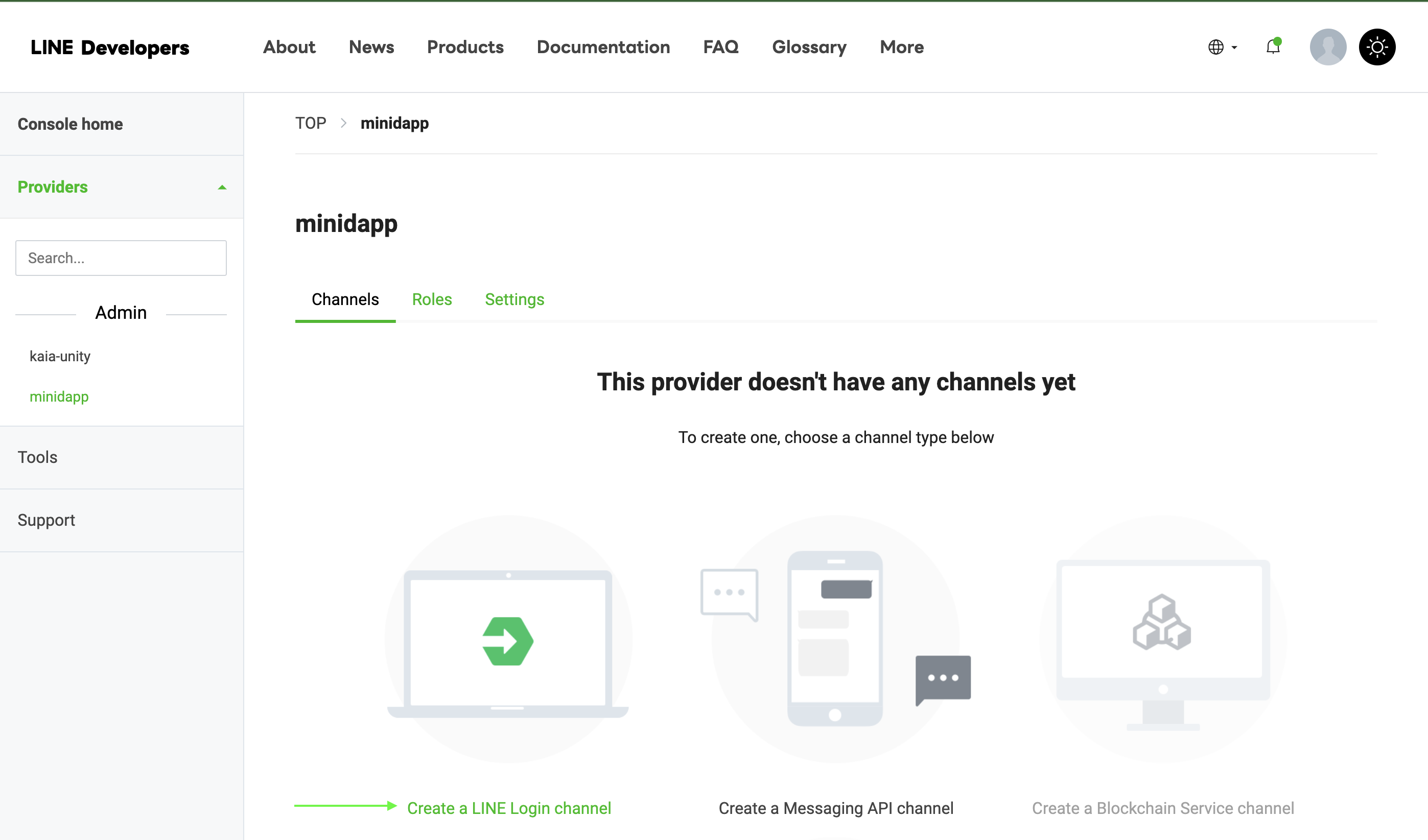
- 導覽到 LIFF 索引標籤
- 按一下「新增 LIFF 應用程式
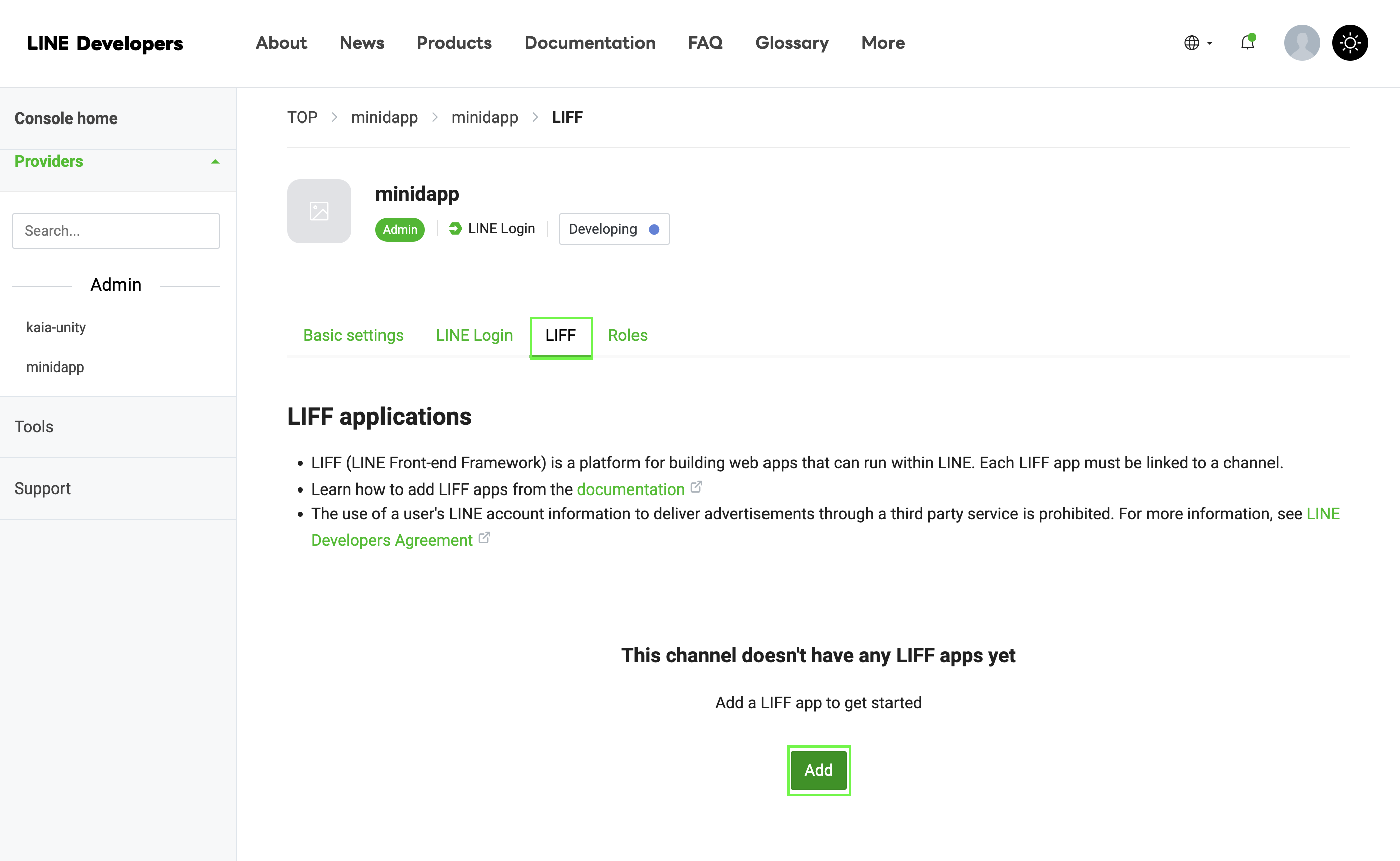
-
設定 LIFF 設定:
Size: Choose one of:├── Full (entire screen)├── Tall (75% of screen)└── Compact (50% of screen)Endpoint URL: https://example.com (temporary)Permissions: Enable as needed
備註
保存您的 LIFF ID - 下一步您會用到它!
步驟 2:修改建立範本
在 build-templates/web-desktop/index.html 的範本中加入 LIFF SDK:
<!DOCTYPE html><html> <head> <meta charset="utf-8" /> <title>Cocos Creator | dapp-portal-example</title> <!-- LIFF SDK --> <script src="https://static.line-scdn.net/liff/edge/2/sdk.js"></script> <!-- DappPortal SDK --> <script src="https://static.kaiawallet.io/js/dapp-portal-sdk.js"></script> <meta name="viewport" content="width=device-width,user-scalable=no,initial-scale=1,minimum-scale=1,maximum-scale=1,minimal-ui=true" /> <meta name="apple-mobile-web-app-capable" content="yes" /> <meta name="full-screen" content="yes" /> <meta name="screen-orientation" content="portrait" /> <meta name="x5-fullscreen" content="true" /> <meta name="360-fullscreen" content="true" /> <meta name="renderer" content="webkit" /> <meta name="force-rendering" content="webkit" /> <meta http-equiv="X-UA-Compatible" content="IE=edge,chrome=1" /> <link rel="stylesheet" type="text/css" href="./style.css" /> <link rel="icon" href="favicon.ico" /> </head> <body> <h1 class="header">dapp-portal-example</h1> <div id="GameDiv" cc_exact_fit_screen="false" style="width: 1280px; height: 960px;" > <div id="Cocos3dGameContainer"> <canvas id="GameCanvas" width="1280" height="960" tabindex="99" ></canvas> </div> </div> <p class="footer"> Created with <a href="https://www.cocos.com/products" title="Cocos Creator" >Cocos Creator</a > </p> <!-- Polyfills bundle. --> <script src="src/polyfills.bundle.js" charset="utf-8"></script> <!-- SystemJS support. --> <script src="src/system.bundle.js" charset="utf-8"></script> <!-- Import map --> <script src="src/import-map.json" type="systemjs-importmap" charset="utf-8" ></script> <script> System.import('./index.js').catch(function (err) { console.error(err) }) </script> </body></html>
請務必在上面的程式碼片段中變更您的 LIFF-ID。
步驟 3:在 Web3Manager 中實作 LIFF
// Web3Manager.ts@ccclass('Web3Manager')export class Web3Manager extends Component { private static instance: Web3Manager = null private sdk: any = null private connectedAddress: string = '' // Configuration private readonly CONTRACT_ADDRESS = 'YOUR_CONTRACT_ADDRESS' private readonly CHAIN_ID = '1001' private readonly CLIENT_ID = 'YOUR_CLIENT_ID' private readonly LIFF_ID = 'YOUR_LIFF_ID' // Add this onLoad() { if (Web3Manager.instance === null) { Web3Manager.instance = this director.addPersistRootNode(this.node) this.initializeLIFF() // Initialize LIFF first } else { this.node.destroy() } } private async initializeLIFF(): Promise<void> { try { await liff.init({ liffId: this.LIFF_ID, }) console.log('LIFF initialized') // Check if user is logged in if (!liff.isLoggedIn()) { console.log('User not logged in, redirecting to login') liff.login() return } // Get LIFF profile const profile = await liff.getProfile() console.log('LIFF Profile:', profile) // Initialize DappPortal SDK after LIFF await this.initializeSDK() } catch (error) { console.error('LIFF initialization error:', error) } } // Rest of your existing Web3Manager code...}
步驟:4:建立與測試流程
- 在 Cocos Creator 中重建專案。
- 檢查產生的 build/web-desktop/index.html。
- 確認已正確包含 LIFF SDK 指令碼。
步驟 5:部署您的 Web 桌面建置
- 為 WebGL 建立您的 Cocos Creator 專案
- 將所有建立檔案上傳至網路伺服器;例如 Netlify
您的部署資料夾結構應該是這樣的:
build/ web-desktop/ index.html assets/ cocos-js/ src/ ...other files
步驟 6:最終組態與測試
- 更新您的 LIFF 端點:
- 返回 LINE 開發人員控制台
- 找到您的 LIFF 應用程式
- 按一下「編輯」。
- 更新 URL 到您部署的網站。
現在您的迷你 dApp 應該可以隨時使用。
總結
恭喜你 您已成功使用 Cocos Creator 建立並部署您的第一個 LINE Mini dApp! 透過遵循本指南,您已整合 Web3 功能,包括錢包連線、餘額檢索和代幣鑄造 - 將區塊鏈驅動的互動帶入 LINE 生態系統。
如需更多有關開發 LINE mini dApp 的詳細資訊,請探索這些全面的資源: